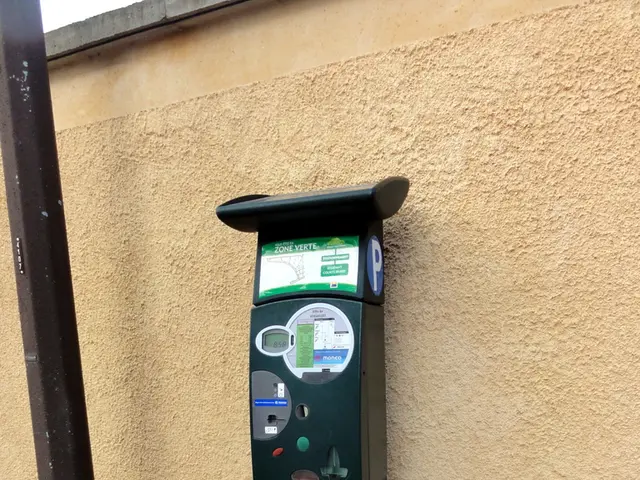Utilizing Microsoft Deployment Toolkit (MDT) for deploying Windows 10 software
In the realm of Microsoft Deployment Toolkit (MDT), choosing between the default install.wim and a captured image for deployment purposes comes with its own set of advantages and disadvantages.
The Default install.wim
The default install.wim, included with the Windows ISO, offers a clean, standard, and unmodified base Windows image. It requires no additional preparation, making it an ideal choice for simple deployments or where no specific customizations are needed.
One of the key benefits of using the default install.wim is its ease of updating. With Dynamic Update packages or cumulative updates, you can ensure that your deployment includes the latest patches and features.
However, the default install.wim has its downsides. It does not include any custom drivers, applications, or settings specific to your organization or hardware environment. This means that post-deployment, you may need to spend more time adding updates, software, and configurations.
The Captured Image
A captured image, on the other hand, is created from a reference machine that has been customized and generalized with Sysprep. This means it can include custom applications pre-installed, specific drivers injected, and tailored settings applied.
Captured images can be optimized for faster deployment speed on target devices, making them a more efficient choice in many cases. They also provide a standardized, consistent baseline that reflects your organization’s preferred configuration.
However, the process of preparing a captured image is more involved. It requires additional effort to generalize reference images, capture the image, and maintain these images regularly to keep them up-to-date.
Making the Choice
In summary, the default install.wim is the easiest to deploy and update but is generic and requires more post-deployment configuration. A captured image, while providing a tailored, faster-deploying baseline, demands more preparation and maintenance effort. The choice between the two depends on deployment scale, customization needs, and resource availability for maintaining reference images.
It's worth noting that a customized image can be faster than the default image, and the captured image of a reference computer can be imported into the Deployment Workbench. However, the default image takes more time to deploy and installing apps and configurations is more dynamic using the default image.
To deploy using a captured image, you should boot the LiteTouchPE_x64.iso to select the new Task Sequence. This will guide you through the process of deploying your customized image.
The default install.wim, provided within the Windows ISO, offers a generic, unmodified Windows base image that is easy to deploy and update with dynamic packages or cumulative updates, but lacks specific customizations like custom applications, drivers, and settings.
On the other hand, a captured image, created from a customized and generalized reference machine, offers a tailored, faster-deploying baseline with pre-installed custom applications, specific drivers, and tailored settings, but requires more effort in preparation, maintenance, and updating. The decision between these two depends on factors such as deployment scale, customization needs, and resource availability for maintaining reference images.