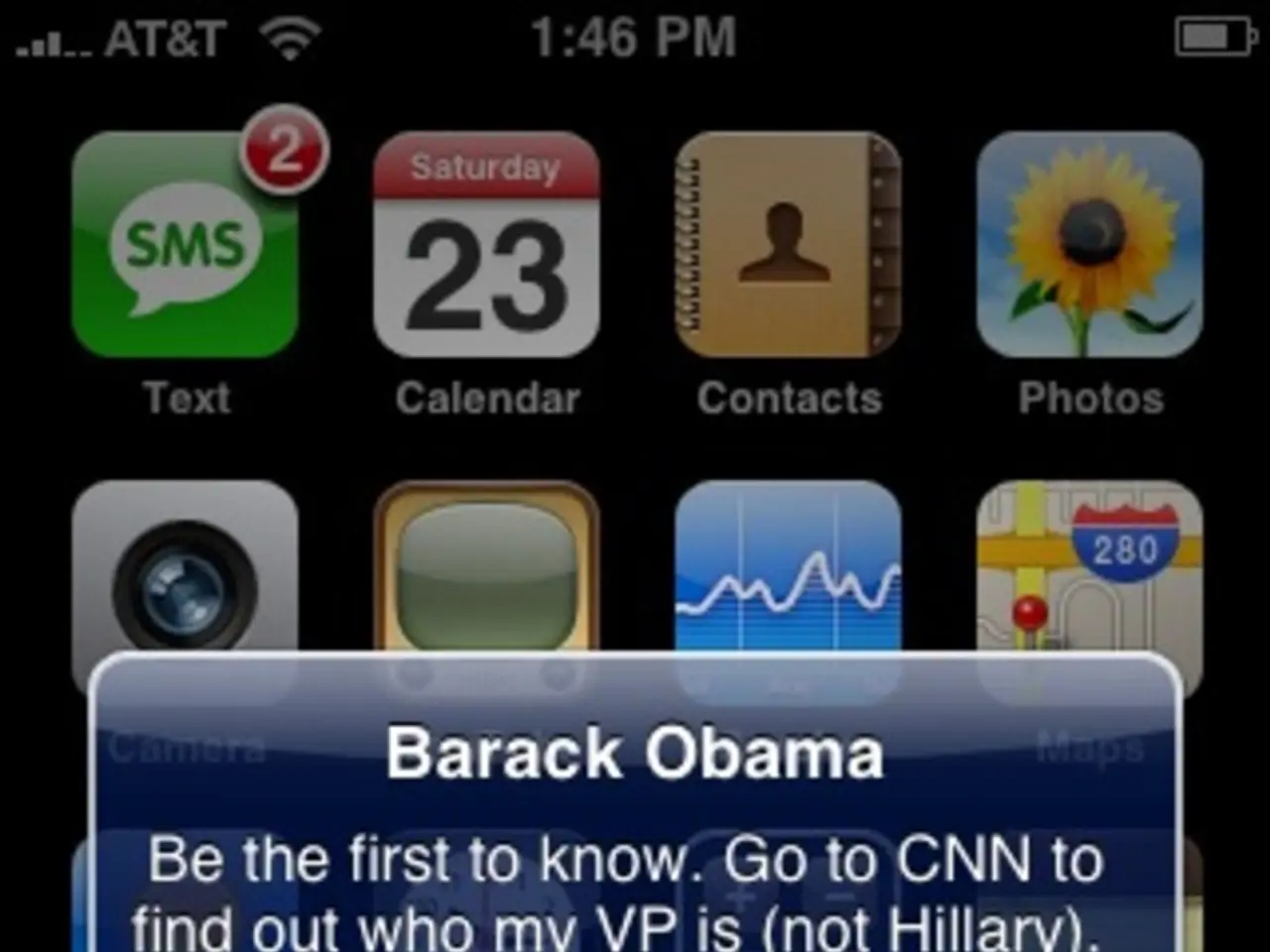Upcoming End of Windows 10 Support: Guide on Gratis Migration to Windows 11
Microsoft has announced that support for Windows 10 will soon come to an end, but fear not! Users can still enjoy a free year of Windows 10, and if their PC meets the requirements, they can upgrade to Windows 11.
Before diving into the upgrade process, it's essential to check if your PC is compatible with Windows 11. Microsoft provides a tool called PC Health Check, which verifies if your device meets the hardware requirements, including TPM 2.0, Secure Boot, and UEFI firmware, as well as minimum CPU generation, RAM, storage, and graphics requirements.
If your PC does not meet the Windows 11 requirements, it may display warnings or compatibility error messages. Some older machines fail the PC Health Check due to missing TPM modules, unsupported CPUs, or lack of Secure Boot, which can sometimes be resolved through BIOS or firmware adjustments. For example, enabling TPM and Secure Boot in BIOS/firmware settings, or switching from legacy BIOS/MBR to UEFI/GPT, can help make some systems compatible. However, older CPUs and motherboards lacking these features may require hardware upgrades.
For users who don't see the Windows 11 update option, Microsoft offers two alternatives: the Windows 11 Installation Assistant and using installation media like USB drives or ISO files. The Installation Assistant can be downloaded from Microsoft's website and guides users through the upgrade process.
Once your device is cleared, you can upgrade to Windows 11 within the settings. Upgrading from Windows 10 is recommended and free, provided the hardware meets Microsoft's minimum requirements.
For users who require extended support beyond the free year of Windows 10, Microsoft has an Extended Security Update (ESU) programme available until October 2026. However, availability and potential costs may vary. Some users might qualify for ESUs at no charge, while others might need to subscribe or use Microsoft Rewards points.
It's worth noting that unsupported devices may not receive critical patches or could encounter stability issues over time when running Windows 11. Therefore, it's crucial to ensure your PC meets the requirements before upgrading.
Lastly, when upgrading, you have the option to either perform a preserved file and application setup or a complete clean install using installation media.
In conclusion, upgrading to Windows 11 from Windows 10 is a straightforward process, but it's essential to check your PC's compatibility first. With the PC Health Check tool and Microsoft's guidance, you can ensure a smooth transition to the latest version of Windows.