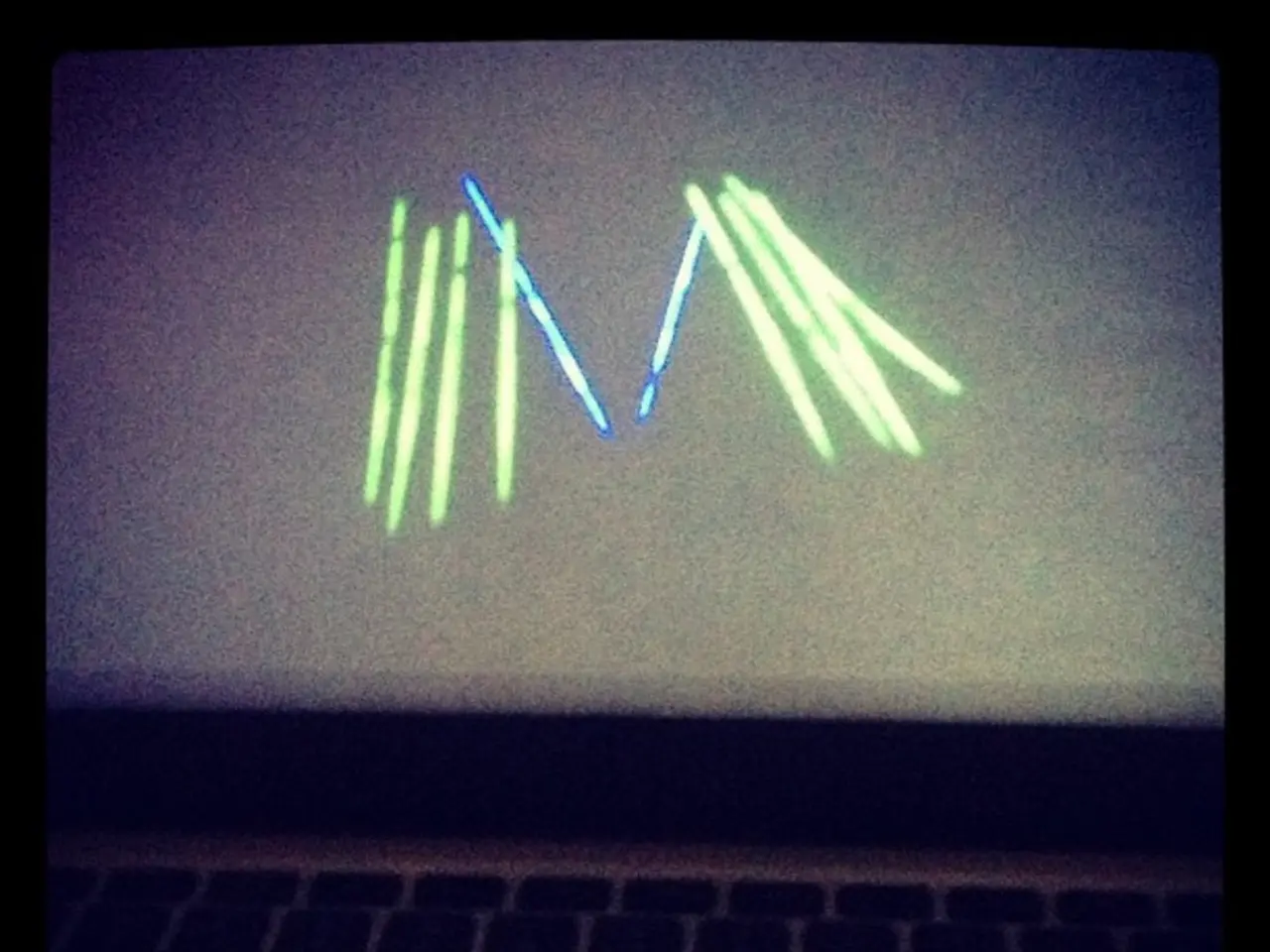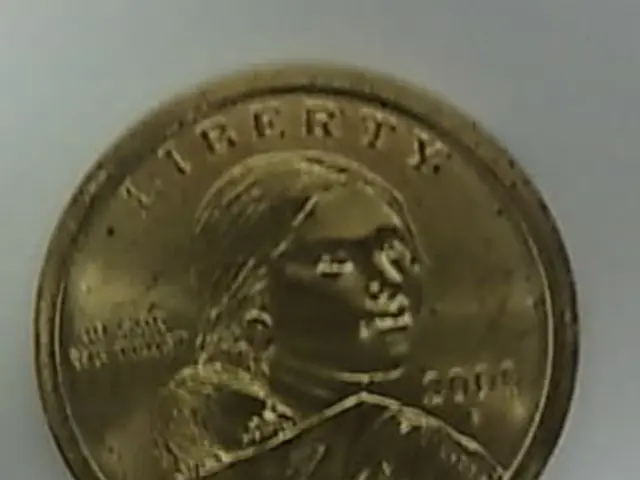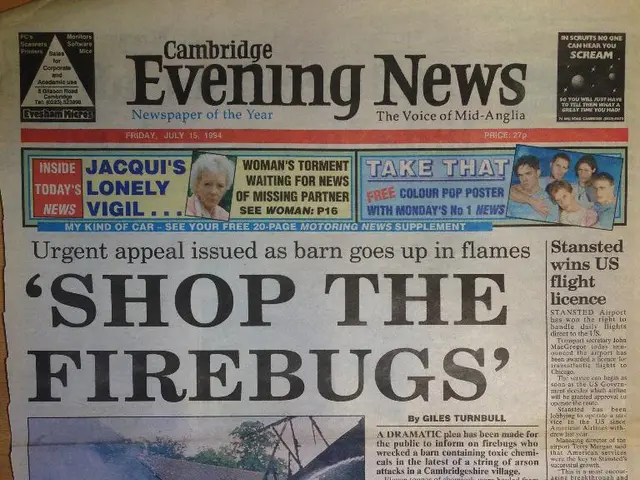Unlocking Your Office Laptop: An Exhaustive Guide for Gaining Access
In the digital age, forgetting a password can be a frustrating experience, especially when it comes to accessing your office laptop. However, there are several methods available to help you regain access to your device without losing your valuable data.
Officially Sanctioned Methods
Windows offers password reset options designed to help users in such situations. You can reset your password through the Microsoft website or by using a password reset disk. If you've forgotten your BitLocker recovery key, it's crucial to contact your IT department immediately for assistance, as attempting to bypass BitLocker encryption is not recommended.
Online Password Reset
If your account is linked to a Microsoft account, you can take advantage of Microsoft's online password reset page. This service allows you to regain access to your laptop without affecting your files [1][4].
Windows Password Reset Disk
A Windows Password Reset Disk, when previously created, can be used to unlock the laptop when booted from [2][3][4].
Third-Party Tools and Techniques
If you don't have a Windows Password Reset Disk or your account isn't linked to a Microsoft account, you can consider using third-party password reset tools like Renee PassNow or EaseUS WinRescuer. These tools can create a bootable password reset disk (USB/CD/DVD) from another computer, then boot the locked laptop using this media to reset or bypass the password safely without data loss [1][2][3][4].
Advanced Techniques
More technical users can use Windows installation media to boot and access Command Prompt to reset or bypass the password by modifying system files or creating a new admin account [1]. As a last resort, reinstalling the operating system will guarantee access but will erase existing data unless it is backed up [4].
Best Practices for Preventing Future Lockouts
To prevent future lockouts, it's essential to choose a strong and memorable password, regularly update your password, and consider using a password manager to securely store and manage your passwords. Regularly updating your software, including your operating system, applications, and antivirus software, can also help protect your laptop from malware and other threats [5].
Backing up your data regularly is crucial to prevent data loss in the event of hardware failure, software corruption, or other unforeseen circumstances [6]. If you've lost your device used for two-factor authentication (2FA), contact your IT support team immediately for assistance [7].
Understanding your organization's security policies is essential to avoid inadvertently violating them and triggering a lockout. If your office laptop is managed by a Mobile Device Management (MDM) solution, unlocking it may require specific procedures dictated by your IT department [8]. Enabling multi-factor authentication (MFA) can significantly enhance security and reduce the risk of being locked out [9].
In the event of an inactive session or automatic locking, pressing any key, clicking the mouse, or touching the screen (if it's a touchscreen device) will usually bring up the login screen [10]. If built-in password reset options are unavailable or unsuccessful, contacting IT support is necessary [11].
Inactive sessions and automatic locking are standard security practices to prevent unauthorized access. Many organizations implement account lockout policies as a security measure [12]. The most common cause of laptop lockouts is forgotten or mistyped passwords [13].
If you're still having problems with authentication apps, try reinstalling the app or contact your IT support team for assistance [14]. Operating system errors and glitches can also lead to login issues [15]. If your office laptop is locked due to inactivity, pressing any key, clicking the mouse, or touching the screen (if it's a touchscreen device) will usually bring up the login screen [10].
In the case of macOS, password recovery options include using a recovery key or Apple ID to reset a password [16]. If you're experiencing issues with authentication apps, ensure your app is up to date and your device has a stable internet connection [17].
In conclusion, if you've forgotten your Windows login password on your office laptop, try password reset options or contact your company's IT help desk for assistance. If built-in password reset options are unavailable or unsuccessful, contacting IT support is necessary [11]. Regularly backing up your data and updating your software can help prevent future lockouts and protect your laptop from potential threats.
Read also:
- IM Motors reveals extended-range powertrain akin to installing an internal combustion engine in a Tesla Model Y
- Ford Embraces Silicon Valley Approach, Introducing Affordable Mid-Sized Truck and Shared Platform
- Future Outlook for Tesla in 2024: Modest Expansion in Electric Vehicle Sales, Anticipated Surge in Self-Driving Stock
- New York City Bids Farewell to Rideshare Services Provided by Tesla Model Y, Given the Service's Termination