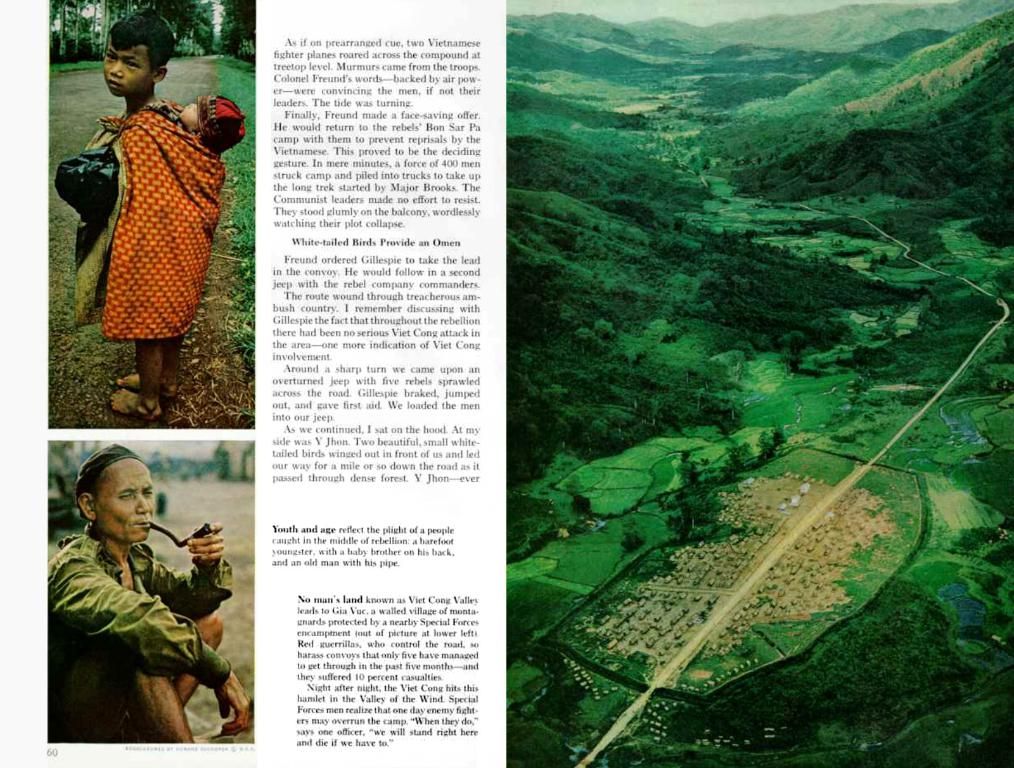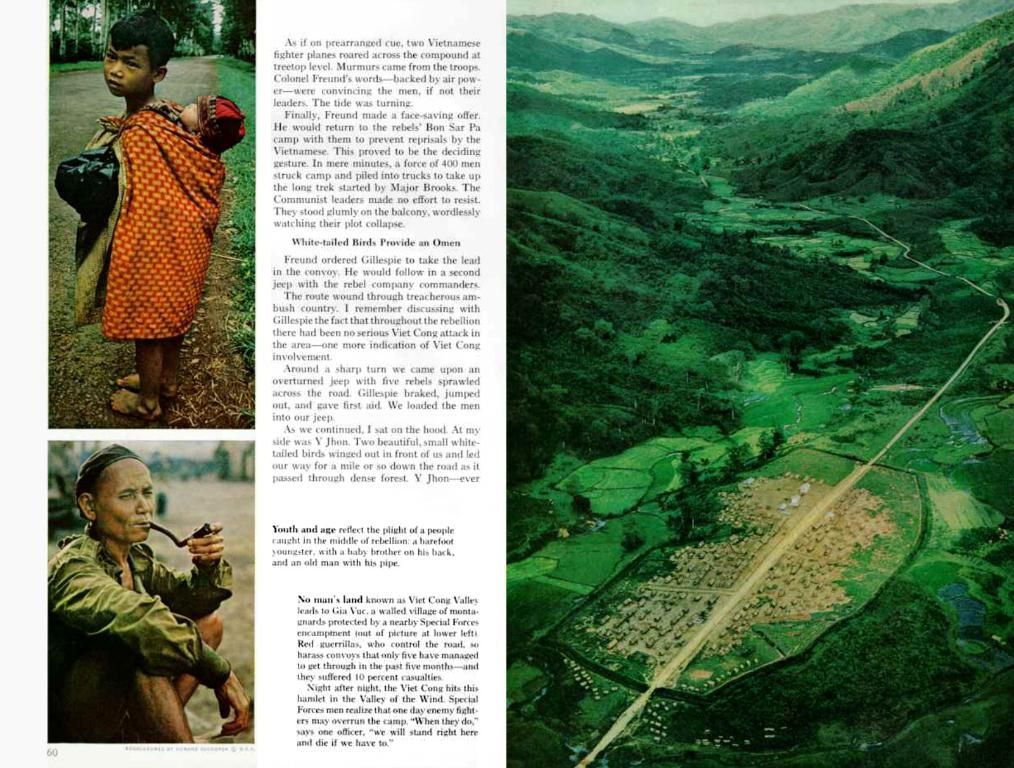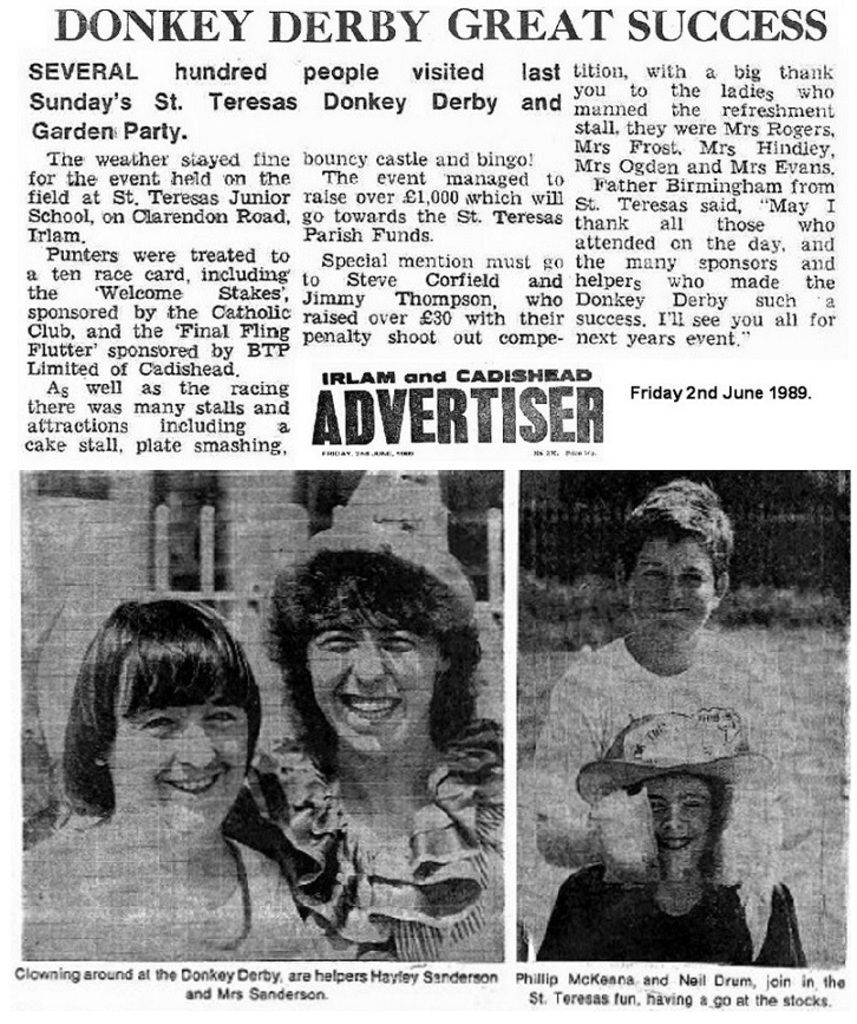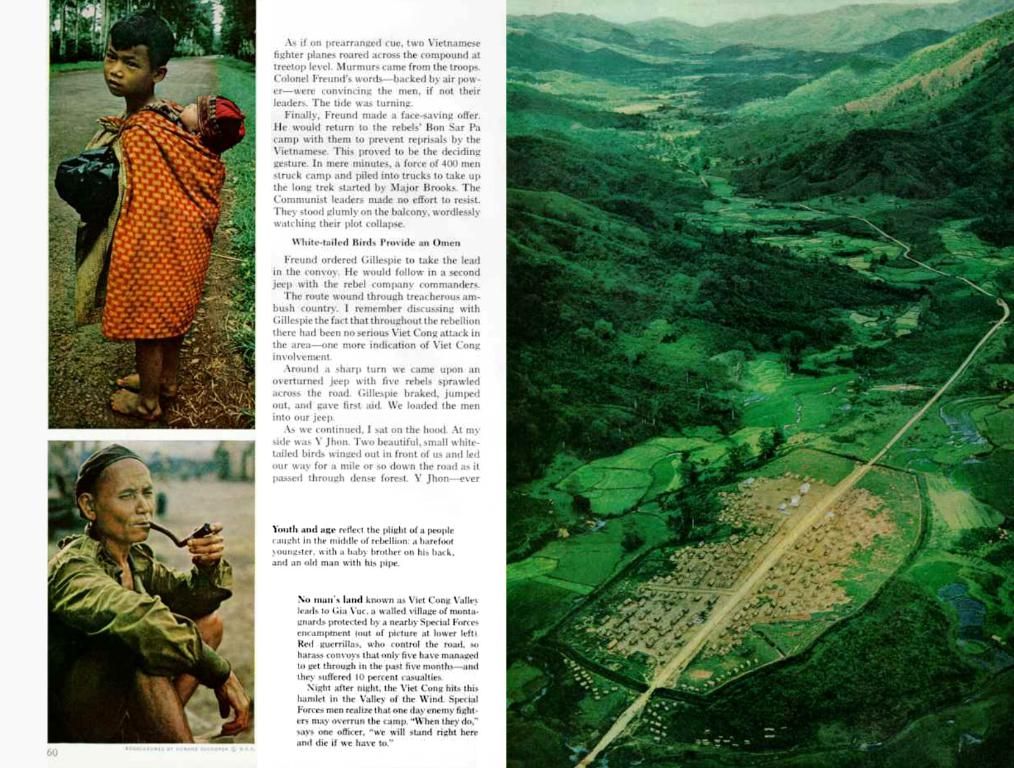Title: Can't Get Discord to Launch? Here's Your Fix
Troubleshooting the Unable-to-Open Discord Issue
If you're one of the millions using Discord for gaming or community chats, the sight of Discord not opening can be a real pain. But fear not! We've done the legwork for you and compiled a troubleshooting guide for Windows and macOS. Let's dive right in!
Windows Troubleshooting
Here are the most common causes and solutions for Discord not opening on Windows:
- Check if Discord is Already Running in the Background
- Press to open the Task Manager.
- Scroll to find Discord, click on it, and click .
- Launch Discord again.
- Restart Your Computer
- Shut down your PC, wait a minute, then restart.
- After restarting, open Discord again.
- Clear Discord Cache Files
- Press , type , navigate to , and delete the folder.
- Update Discord
- Go to the official Discord website and download the latest version.
- Install the update and launch Discord again.
- Check Your Internet Connection
- Ensure you are connected to the Internet, and your router is working properly.
- Disable Proxy or VPN
- If you're using a VPN or proxy server, try disabling it temporarily, then open Discord.
- Temporarily Disable Antivirus/Firewall
- In Settings, go to > . Click , then toggle off the firewall for your active network.
- Reinstall Discord
- Go to , right-click Discord, select , then download and install the latest version.
- Update System Drivers
- Right-click the Start menu, then click on , and update device drivers in and .
- Run Discord as Administrator
- Right-click the Discord icon on your desktop, select , and see if it launches.
- Use the Web Version
- If none of the above solutions work, use the web version of Discord using your login information as an immediate fix.
macOS Troubleshooting
Here are the common causes and solutions for Discord not opening on macOS:
- Check if Discord is Already Running in the Background
- Force Quit Applications using , choose Discord, and force quit.
- Launch Discord again.
- Restart Your Mac and Router
- Click on the , select .
- Reboot your router as well.
- Clear Cache Files (if possible)
- Go to , click in the menu, select , and type .
- Delete the , , and folders.
- Reinstall Discord
- Delete the Discord app from and download the latest version.
- Check for Conflicting Software
- Close any apps that may be using the microphone or camera.
- Check Your Internet Connection
- Ensure you are connected to the Internet and check your router as well.
- Check App Permissions
- Go to > > and ensure Discord has permission.
- Update macOS
- Go to > to ensure your macOS is up to date.
If none of the above solutions work, check Discord's status page, run system updates, and test mic and audio settings. With these tips and tricks, you'll be back chatting and gaming in no time!
Technology issues can sometimes prevent Discord from launching, but following the troubleshooting steps for Windows or macOS can help resolve the problem. For instance, checking if Discord is already running in the background, clearing cache files, or updating Discord are potential solutions that employ coding techniques to fix the issue.