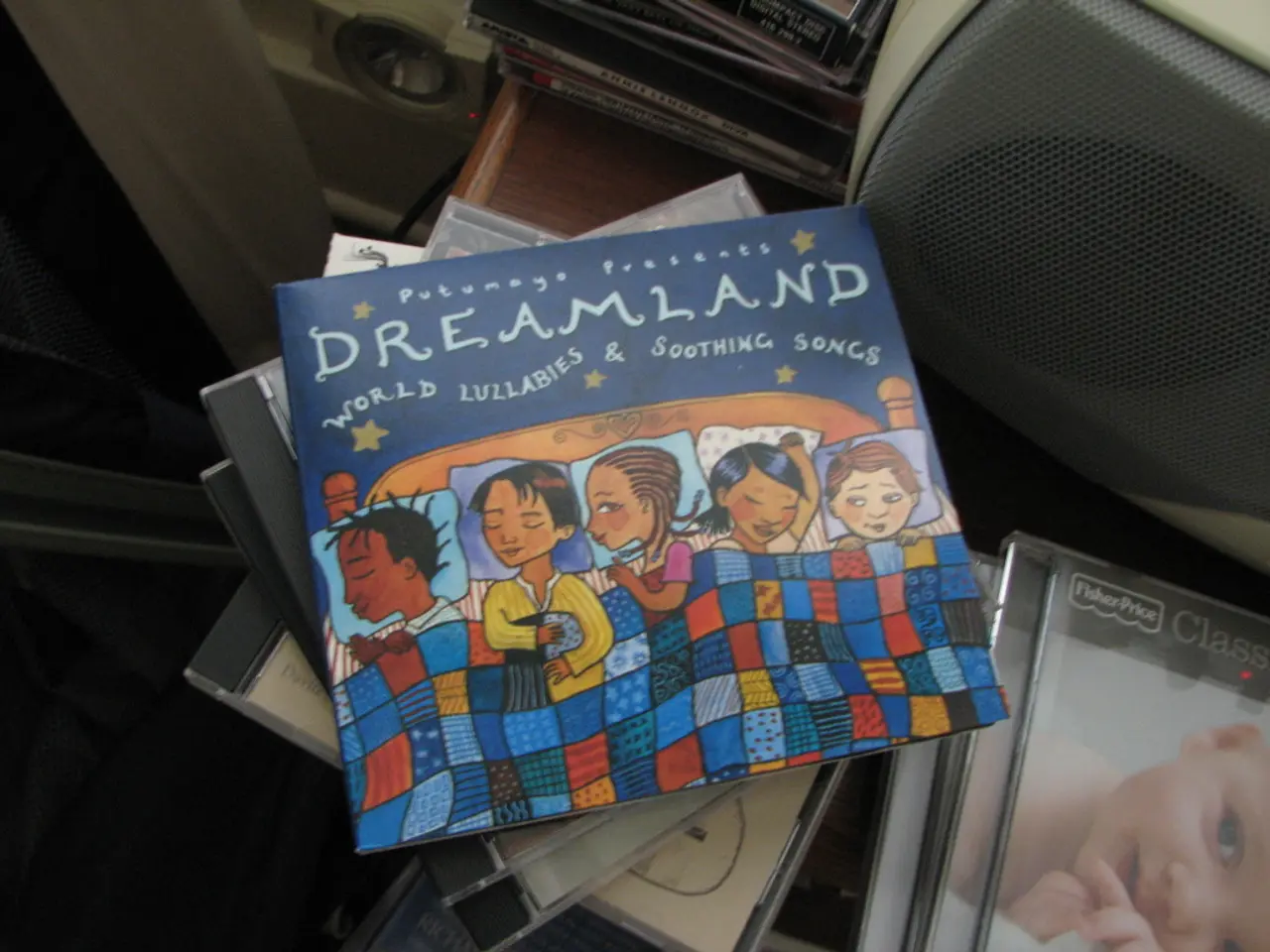Troubleshooting Audio: Steps to Revive Your Sonos Audio System
In today's digital age, Sonos speakers have become a popular choice for those seeking high-quality, multi-room audio experiences. However, like any technology, they can encounter issues, particularly when it comes to Wi-Fi connectivity. This article offers a comprehensive guide to help you troubleshoot and resolve common Sonos Wi-Fi connection problems.
1. **Basic Network Checks** - Ensure your Sonos speaker is within range of your Wi-Fi router, as distance affects connectivity. Remember, 2.4 GHz has a longer range than 5 GHz. - Your mobile device running the Sonos app should be connected to the same Wi-Fi network you want the Sonos speaker on. - Verify the Wi-Fi password you entered is correct.
2. **Power Cycle Devices** - Unplug both your Sonos speaker and your router for about 60 seconds, then plug them back in. This resets network conflicts and often helps establish fresh connections.
3. **Update or Reset Network Settings via Sonos App** - If you recently changed your Wi-Fi router or password, try using the Sonos app option **"Update Network"** to update the saved Wi-Fi info. - If "Update Network" repeatedly fails with messages like "unable to update these products, factory reset them," then proceed to factory reset the Sonos speaker and set it up again as a new device.
4. **Use Ethernet Cable for Initial Setup or Troubleshooting** - Connecting the speaker temporarily via Ethernet to the router can stabilise communication during network updates or factory reset procedures, especially if Wi-Fi setup is problematic.
5. **Consider SonosNet and Wi-Fi Network Configuration** - Sonos devices often create a dedicated mesh network called *SonosNet* for stable communication. If you have multiple Sonos devices, some can act as repeaters or bridges to improve connectivity in Wi-Fi dead zones. - If your router settings are complex, restricted, or use guest networks, ensure the Sonos devices have permissions and proper network visibility; isolating devices on a guest network may cause connection issues.
6. **Check Firmware and App Versions** - Make sure your Sonos app is updated to the latest version, and the speaker firmware is current. Sometimes connectivity issues come from outdated software.
7. **Advanced Tips** - Reserve IP addresses for your Sonos devices in your router's DHCP settings to prevent IP conflicts. - Avoid frequent SSID changes or ensure that Sonos network settings are updated immediately after changing Wi-Fi names or passwords. - If all else fails, a full factory reset and complete reinstallation of the system is sometimes necessary.
Following these troubleshooting steps systematically typically resolves most Sonos Wi-Fi connection problems. If difficulties persist, consulting Sonos support or community forums with details about your network setup and Sonos model can provide tailored advice.
Remember, a reliable Wi-Fi connection is essential for streaming music and connecting with other devices. Each Sonos speaker needs to be plugged into a power outlet unless it's a portable model. Popular music services such as Spotify, Apple Music, and Amazon Music work seamlessly with Sonos.
For more information on setting up your Sonos speaker, adding music services, or connecting a voice assistant like Amazon Alexa or Google Assistant, refer to the Sonos app's settings and instructions. Happy listening!
When encountering Wi-Fi connection issues with your Sonos speaker, consider updating the network settings via the Sonos app or resetting the device if the update fails. If your router's settings are complex or use guest networks, ensure Sonos devices have the necessary permissions and network visibility to avoid connection issues. Additionally, updating the Sonos app and ensuring the speaker firmware is current can help resolve potential software-related connection problems.