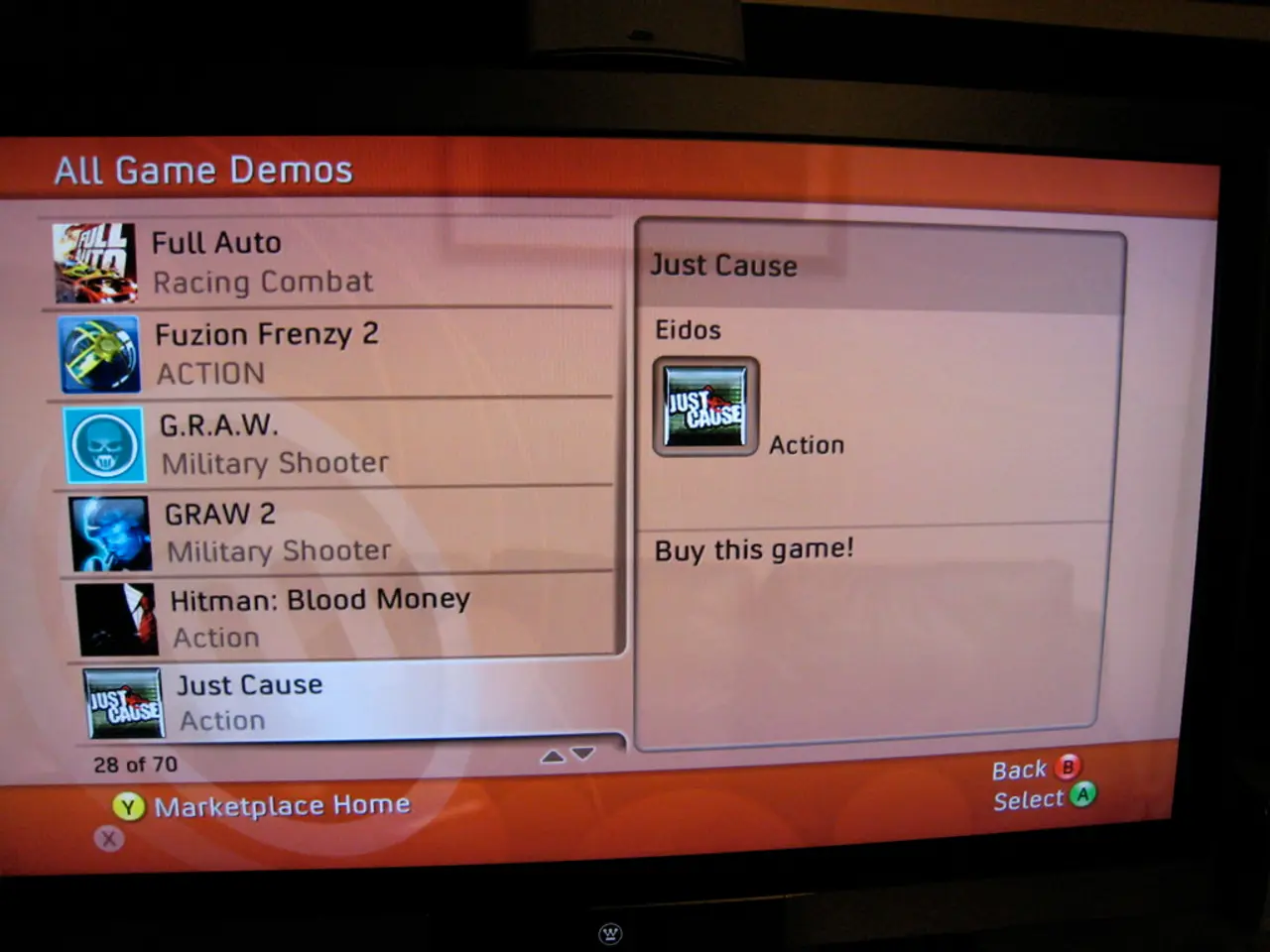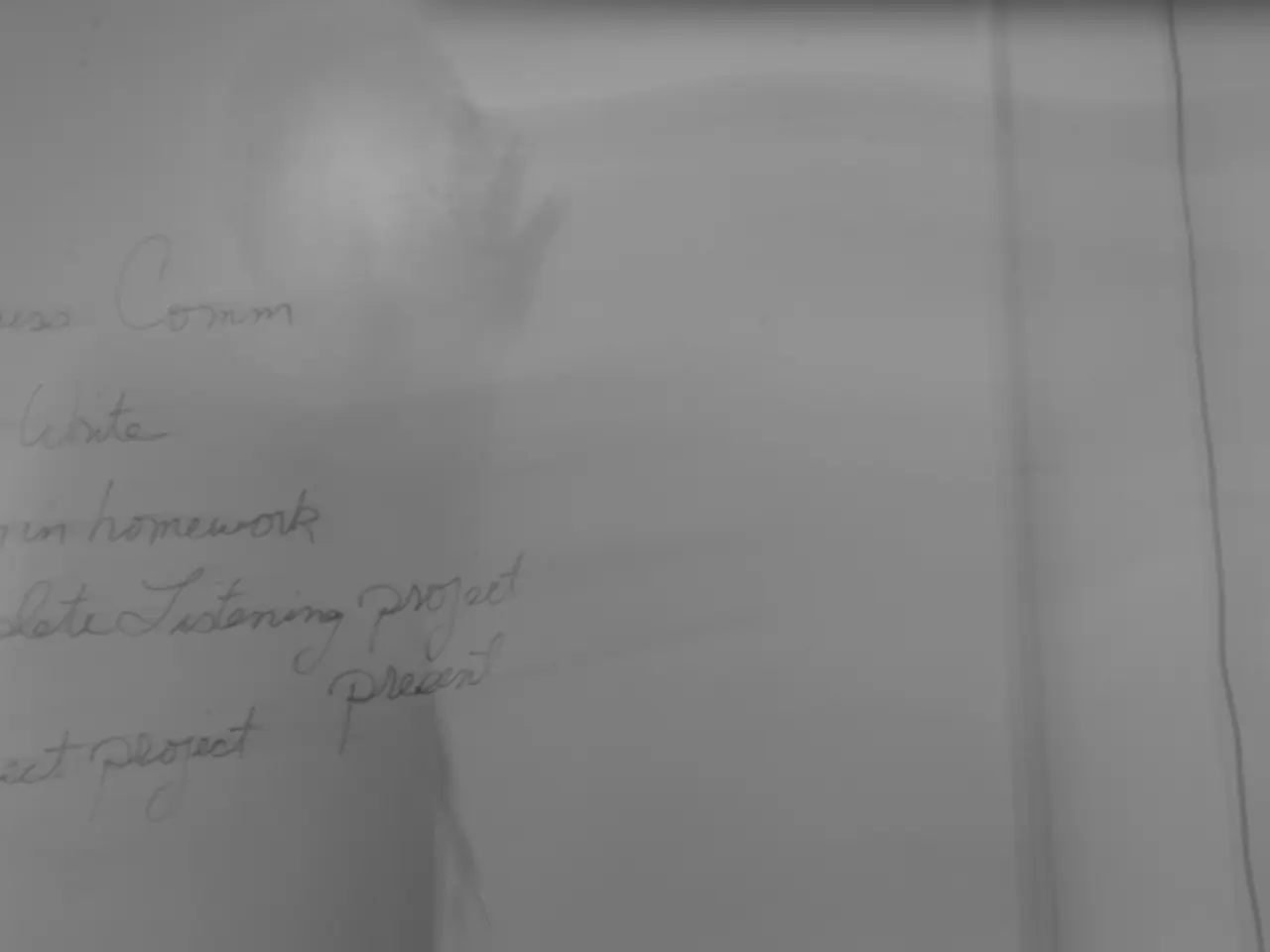Resetting Windows 10's Local Group Policy Settings: A Step-by-Step Guide
In Windows 10, the Local Group Policy Editor (gpedit.msc) is a powerful console used for managing a wide array of system configurations, including personalization, system, and networking settings. However, modifying too many policies or editing the wrong settings can cause unwanted system behaviors. In this article, we will show you how to reset all Group Policy Objects to their defaults using both the Local Group Policy Editor and the Command Prompt.
Using Local Group Policy Editor (gpedit.msc):
- Open the Local Group Policy Editor by typing in the Run dialog (Win + R).
- Navigate through both Computer Configuration and User Configuration sections.
- For each policy that has been configured, set it back to "Not Configured" to revert to default settings. Since there is no single "reset" button, you manually revert the policies or import default settings templates if available.
This method is more manual and suited for selective resets or changes to policies. It requires administrative access and is available mainly on Windows 10 Pro and Enterprise editions.
Using Command Prompt:
- Open Command Prompt as Administrator.
- To reset all local Group Policy settings to default, delete the contents of the Group Policy folders by running:
- Then force a Group Policy update to reapply default policies by running:
This deletes all local policy files forcing Windows to revert to default policies on the next refresh.
After resetting policies, a system restart or log off/on is recommended for all changes to fully take effect. Be cautious with registry-based policies; incorrect changes can affect system stability. The Local Security Policy () is related but focuses on security settings specifically.
Windows 10 Home editions do not have gpedit.msc by default, so the Command Prompt method is usually preferable there. To reset the User Configuration settings, you can follow similar steps as for the Computer Configuration settings, but with the path User Configuration > Administrative Templates > All Settings.
If your device is part of an Active Directory network, only your network administrator can manage these policies. This guide specifically covers resetting settings in the Local Group Policy Editor.
For in-depth guides, troubleshooting tips, and the latest updates on Windows 11 and 10, visit our website. It may be necessary to repeat steps to reset any remaining policies in both the Computer Configuration and User Configuration sections. To restore settings in the Computer Configuration section, you must review and reset policies under "Administrative Templates" in the "Computer Configuration" section of the Local Group Policy Editor. The default state for each policy in the Local Group Policy Editor is "Not Configured."
- While using Windows 10 Pro or Enterprise editions, the Local Group Policy Editor (gpedit.msc) can be manually manipulated to reset all Group Policy Objects to their defaults, necessitating a system restart to implement the changes fully.
- In contrast, Windows 10 Home editions, which lack gpedit.msc by default, can reset Group Policy settings via the Command Prompt, by deleting the contents of the Group Policy folders and subsequently forcing a Group Policy update.
- When using the Command Prompt method, it's essential to be mindful of registry-based policies since incorrect changes can potentially impact system stability.
- If your device is part of an Active Directory network, your network administrator is responsible for managing the policies in this scenario, and this guide covers resetting settings within the Local Group Policy Editor exclusively.