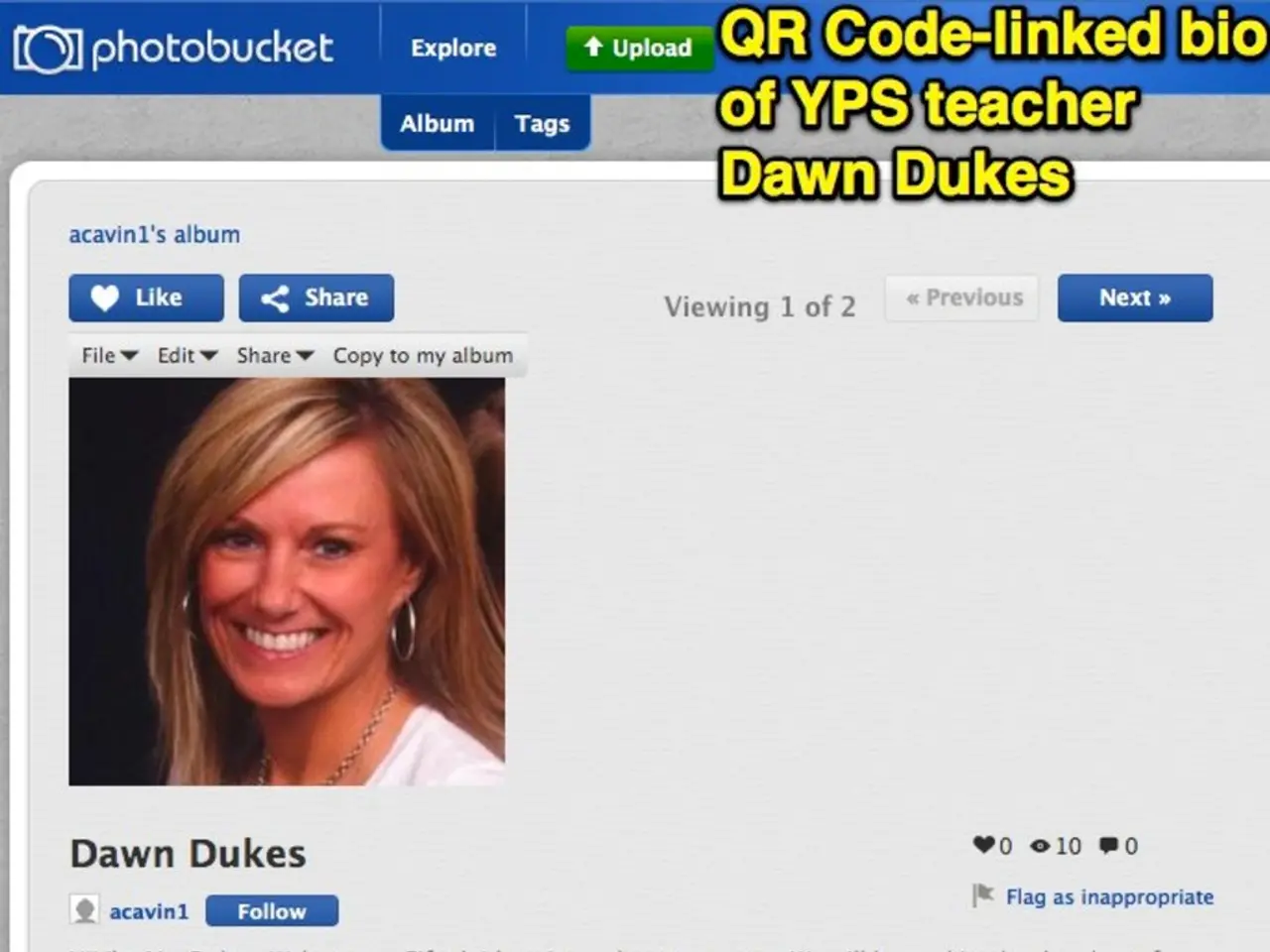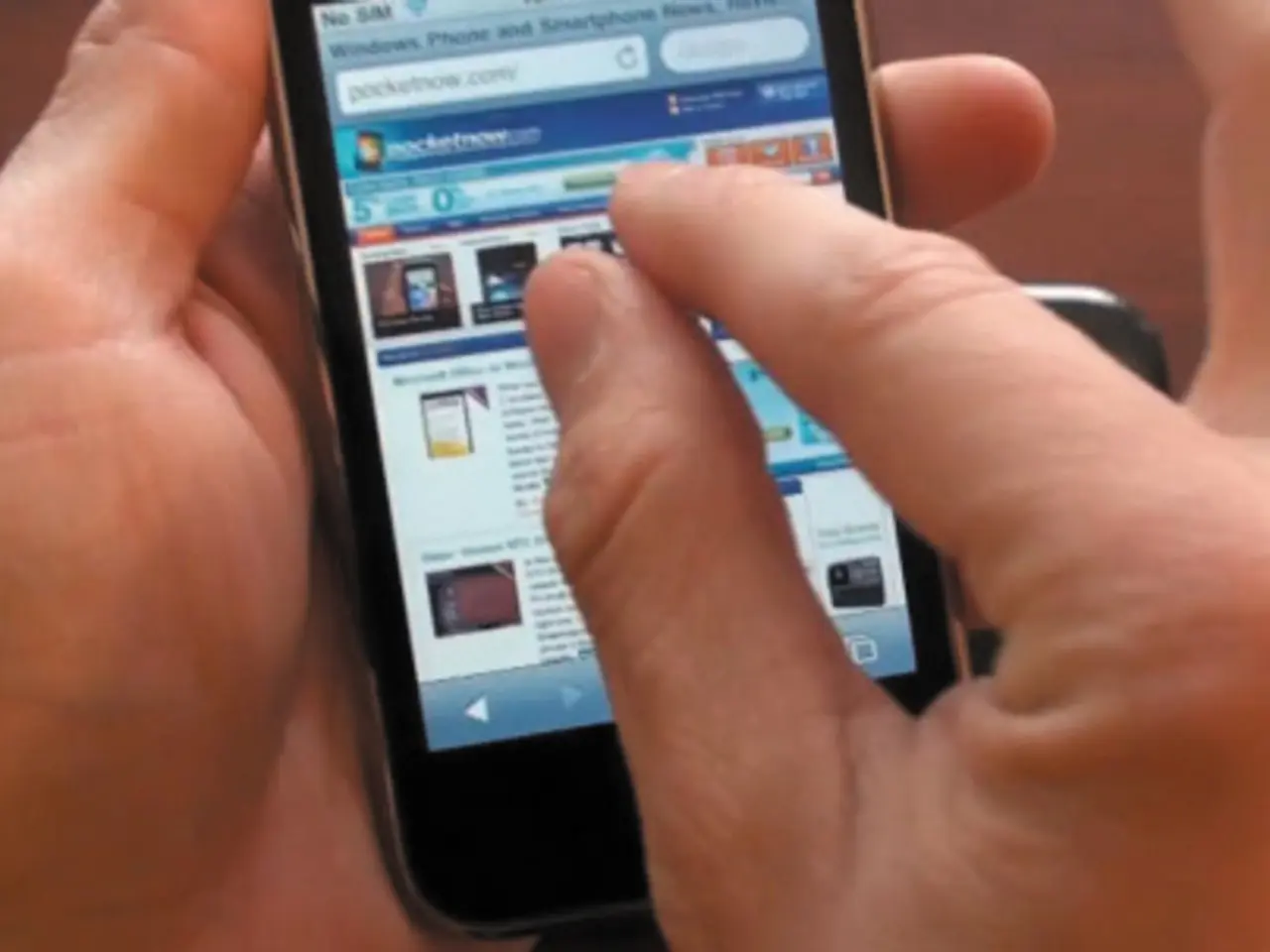Possible reasons for phone not making or receiving calls:
Phone Call Troubleshooting: A Simple Guide for When Your Smartphone Doesn't Make or Receive Calls
We often forget that smartphones' primary function is to make and receive calls, thanks to the explosion of social media, AR, VR, 5G, and more. However, when your iPhone or Android phone can't connect calls, it surely catches your attention, especially when it matters most - like waiting for an important call or needing your phone for work.
To help you in such frustrating situations, we've put together a hassle-free guide on what to try when your phone is not making or receiving calls. From easy fixes to more advanced solutions, you'll be back up and running again in no time.
Why Can't I Make or Receive Calls?
1. Check the SIM Card
Before you start fiddling with settings, ensure your phone has a SIM card inserted. Without it, making calls is out of the question. On iPhone, you'll see "No SIM" in the status bar, while on Android, there will be a SIM icon with a cross in the status bar [1]. Flip the SIM card over if it's not facing the right way up.
2. Signal Check
Ensure your phone is receiving a signal. Check the signal indicator in the top-right corner of your screen. A single bar should be enough to make and receive calls, although weak signals can result in dropped calls [2]. Try moving to a location with a stronger signal, avoid tunnels, underground parking, and remote areas.
3. Turn off Airplane Mode
Check for the Airplane Mode symbol (usually looks like a plane). If it's on, you won't be receiving any communication signals. To turn it off on an iPhone, swipe down from the top-right corner, tap the plane symbol until it turns clear. On most Androids, go to Settings > Wireless & Networks (or Network & Internet) > Unselect Airplane Mode [2].
4. Phone Contract and Carrier Issues
There might be an issue with your carrier that prevents your phone from making calls. Check your phone contract or prepaid credit if you've reached your call limit. Contact your carrier in case of any network outages [2][3].
5. Blocked Numbers
If you're expecting a call from a specific number but it never arrives, check if you've blocked that number. Unblocking the number will allow it to call again [2].
6. Do Not Disturb Mode
Ensure Do Not Disturb mode is turned off. While this won't stop you from making calls, it will prevent you from receiving them on most devices [2][4].
7. Remove and Reactivate SIM Card
Sometimes, simply removing and reinserting the SIM card can resolve the issue [2].
8. Reset Network Settings
Resetting network settings can clear any stored data that might interfere with your phone's functioning [2].
9. Software Update
Updating to the latest operating system version can help fix bugs affecting call functionality [4].
10. Factory Reset and Manufacturer Fixes
As a last resort, consider a factory reset. Get in touch with the phone manufacturer for potential repairs or replacements if issues persist [5].
Sources:
[1] Apple Support
[2] Android Central
[3] Lifehacker
[4] MacRumors
[5] TechRadar
Gadgets like smartphones, specifically iPhones and Androids, rely on technology such as SIM cards, networks, software, and settings to make and receive calls. If your smartphone fails to connect calls, it can be frustrating, especially during important calls. This guide offers strategies for addressing the issue, including checking the SIM card, force-quitting applications, turning off Airplane mode, checking carrier issues, and resetting network settings, among other solutions.