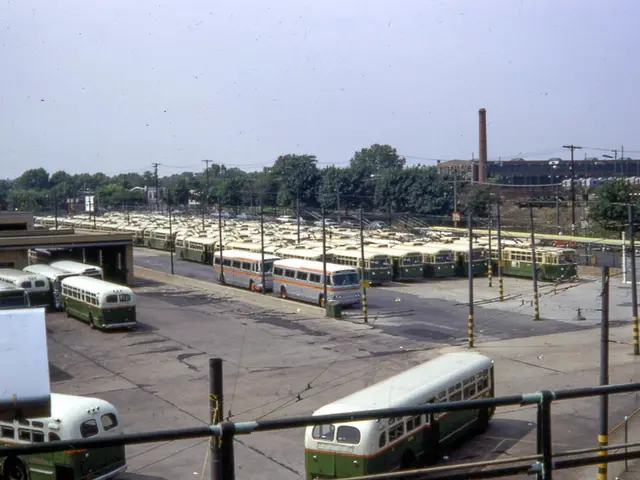Master the Art of Audio: A Detailed Walkthrough on Pairing Your Samsung Bluetooth Audio Device
In this guide, we'll walk you through the process of connecting a Samsung Bluetooth speaker to your device and provide solutions for common connection issues.
Setting Up Your Samsung Bluetooth Speaker
To connect a Samsung Bluetooth speaker, you'll need a device with Bluetooth capabilities, a Samsung Bluetooth speaker (fully charged), and a clear understanding of the Bluetooth pairing process.
Charging a Samsung Bluetooth speaker involves plugging the included charging cable into the speaker and the other end into a power source, and ensuring the speaker is turned off before charging.
To put a Samsung Bluetooth speaker in pairing mode, press and hold the power button until the LED indicator starts flashing. After successfully connecting your Samsung Bluetooth speaker, you can stream music, podcasts, or videos wirelessly.
Connecting Your Device
Ensure your device's Bluetooth is enabled. On an iOS device, go to Settings > Bluetooth and toggle the switch to the "On" position. For Android devices, go to Settings > Connections > Bluetooth and follow the same steps. On Windows laptops, go to Settings > Devices > Bluetooth and toggle the switch to the "On" position.
Once your Bluetooth is enabled, search for available devices on your device and select the speaker from the list to initiate the pairing process.
Troubleshooting Connection Issues
If you encounter problems connecting your Samsung Bluetooth speaker, follow these steps:
- Ensure the Speaker is in Bluetooth Pairing Mode Press and hold the speaker’s Bluetooth or Mic On/Off button for more than 3 seconds to enter pairing mode, indicated typically by a blinking light.
- Check Bluetooth Connection on Your Device
- Make sure Bluetooth is enabled on your phone, tablet, or TV.
- On your Samsung device, go to Settings > Connections > Bluetooth, and scan for available devices.
- If the speaker is previously connected to another device, disconnect it from that device first.
- Remove the Speaker from Bluetooth Device List and Re-pair Forget or remove the Samsung speaker from your device’s Bluetooth list, then scan and connect again.
- Reset the Wireless Speaker If connection problems persist, reset the speaker to factory settings (refer to your speaker’s manual for exact steps).
- Power Cycle Both Devices Turn off and unplug the speaker and the source device, then power them back on to clear temporary glitches.
- Check Sound Output Settings
- On TVs or Samsung devices, verify that the audio output is set to the Bluetooth speaker.
- Also ensure the phone is not muted or in Do Not Disturb mode, and volume is turned up.
- Clean Speaker Grilles and Connectors For issues related to speaker sound, gently clean the speaker grille and headphone jack to avoid dirt causing problems.
- Try Safe Mode on Your Device Booting your Samsung phone into Safe Mode disables third-party apps that might interfere with Bluetooth functionality. If Bluetooth works in Safe Mode, uninstall recently added apps.
- Additional Tips
- If the speaker appears but audio does not play through it, disable “Separate App Sound” in Samsung’s Sounds and Vibration settings.
- Make sure the speaker is not connected simultaneously to multiple devices unless your model supports it.
If following these steps does not resolve the issue, consult the detailed user manual of your Samsung Bluetooth speaker or the Samsung support website, as some models may have specific pairing or troubleshooting procedures.
Other Tips
- Keeping the device and Samsung Bluetooth speaker within close proximity (ideally within 3 feet or 1 meter) can ensure a strong and stable connection.
- Regularly updating the Samsung Bluetooth speaker’s firmware ensures access to the latest features and improvements.
- Interference from other devices or physical barriers can cause connectivity issues. Moving devices away from each other can minimize interference.
- Not all Samsung Bluetooth speakers are waterproof or shower-friendly, so it's important to check the specifications of your particular model if you plan to use it in wet environments.
- Using high-quality audio sources, such as FLAC or ALAC files, can ensure optimal sound quality.
- If your Samsung Bluetooth speaker won't pair with your device, ensure the speaker is fully charged, restart both devices, and delete the speaker from your device’s Bluetooth list before pairing again.
- A full battery can provide up to 10 hours of continuous playback, depending on the volume level and other factors.
- To achieve optimal sound quality when using your Samsung Bluetooth speaker, consider using high-quality audio files like FLAC or ALAC.
- In addition to streaming music, you can use your Samsung Bluetooth speaker with various gadgets and technology devices by ensuring Bluetooth is enabled and following the pairing process, which can help enhance your overall experience with technology.