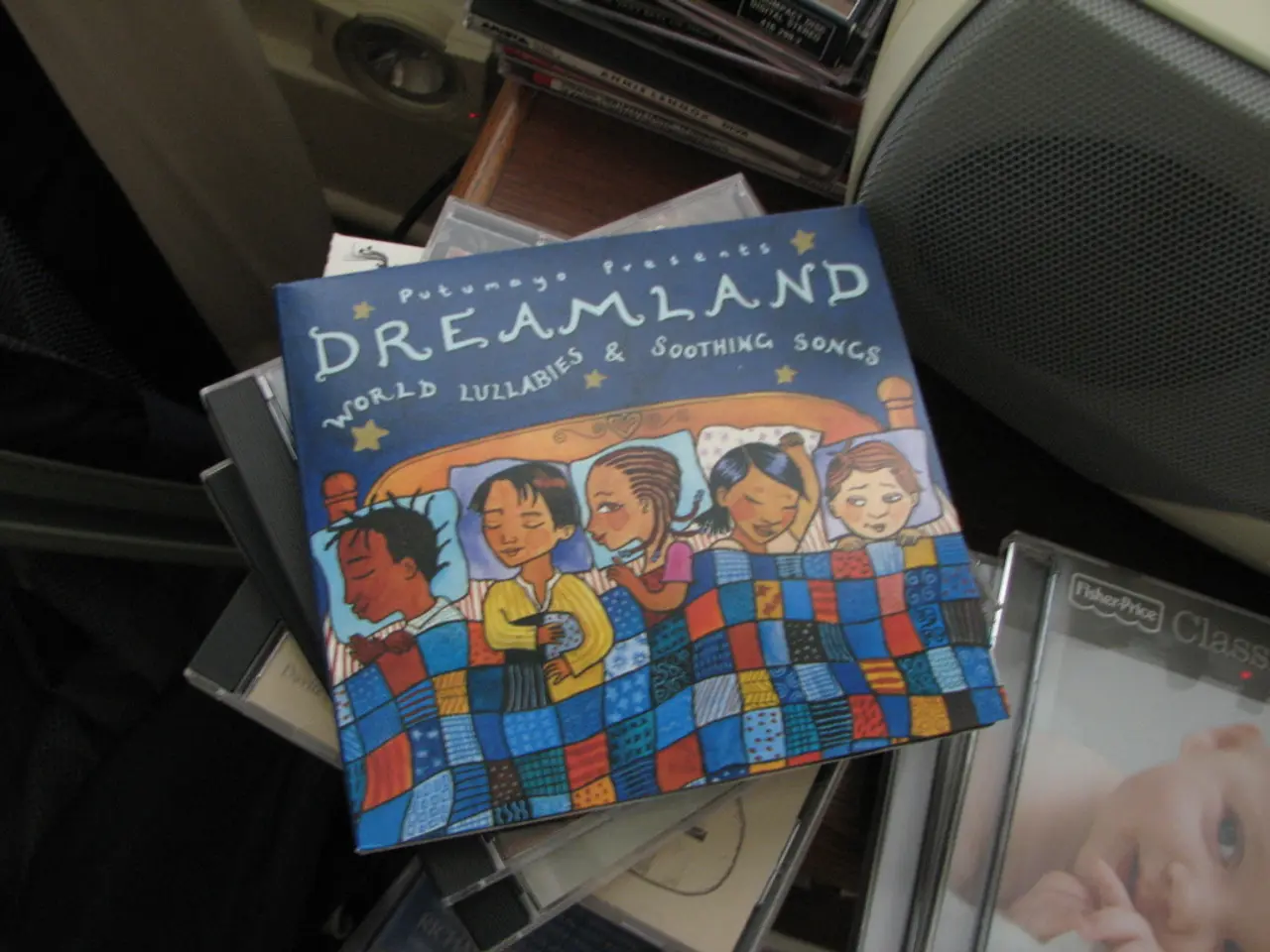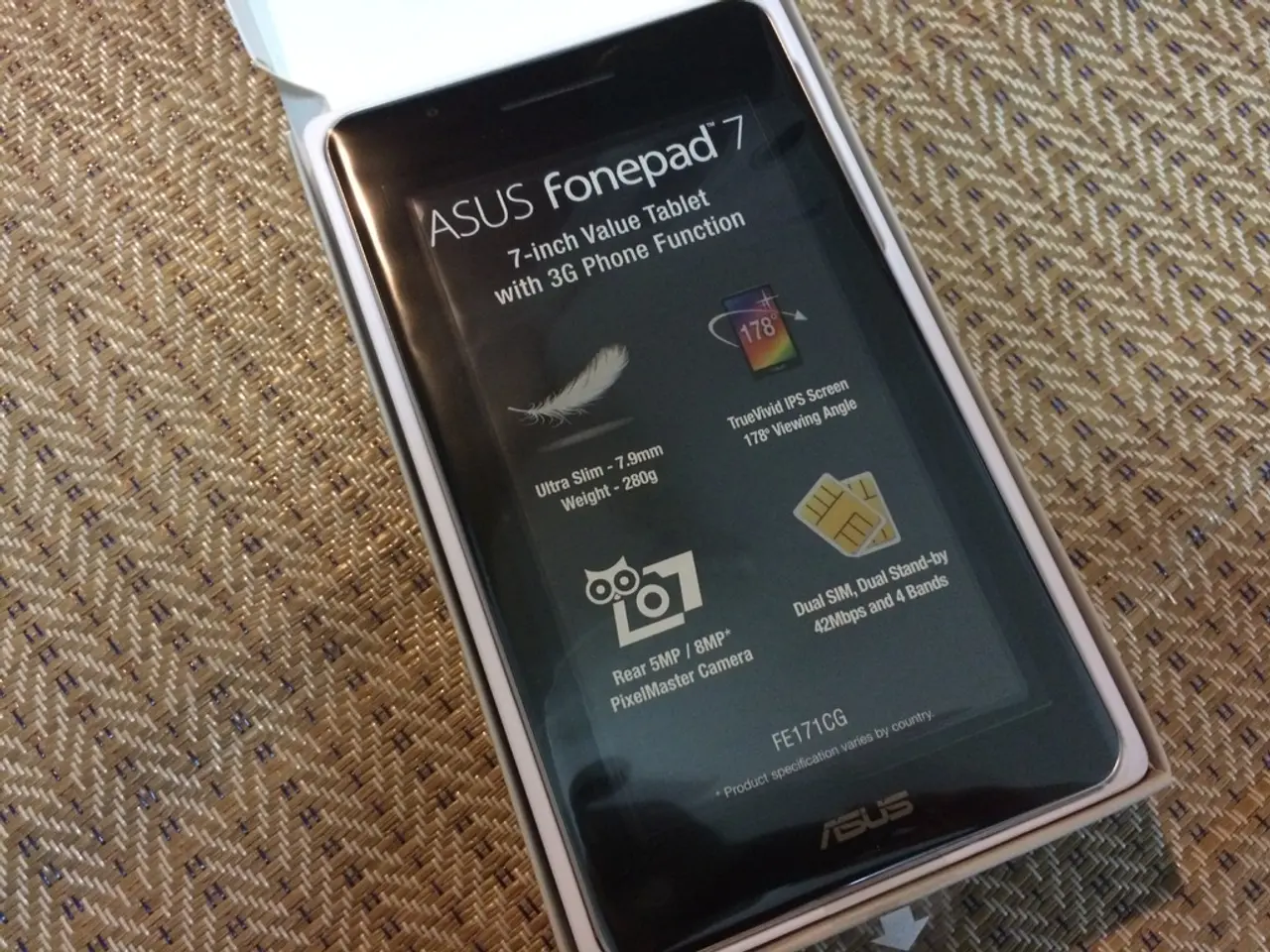Locate Samsung Gadget: Instructions for Tracking Down Your Missing Device
Having your mobile device misplaced or stolen can be distressing, particularly with the amount of personal information stored on them nowadays. Some manufacturers, such as Samsung, provide effective resources to deal with such situations. Here is a comprehensive guide on how to find a lost Samsung device.
Samsung mobile and tablet users have several options when handling lost devices, including locating them, locking them, or even remotely deleting data if necessary. To help with this, Samsung offers a useful tool – Find My Mobile.
Finding Lost Devices with Find My Mobile
Find My Mobile is a dedicated resource from Samsung, designed to locate, protect, and recover lost devices. To use it, you will need an active Samsung account linked to your device.
To set up Find My Mobile on your Samsung device:
- Access your Samsung account from the Settings menu.
- Select Accounts and backup, then Samsung Account.
- Log in or create a new account as needed.
- Go to the Biometrics and security section.
- Select Find My Mobile.
- Activate the following options: Remote control and Send last location.
If you lose your Samsung mobile or tablet in the future, you can utilize this resource. Here's how to do it:
- Access the Find My Mobile website from another device.
- Log in with your Samsung account.
- Select the lost device from the list.
- Choose between several options: Locate my device, Ring, Lock, or Erase data.
Apart from Samsung's Find My Mobile, Google's Find My Device can also help.
Recovering Lost Samsung Devices with Google Find My Device
Google's Find My Device tool can work in tandem with Samsung devices, requiring a Google account linked to your device for use. To ensure you can access this tool when needed:
- Go to Settings on your Samsung device.
- Select Google, then Security.
- Choose Find my device and activate this feature.
- Make sure location and internet connection are enabled.
To use Google Find My Device:
- Access the Find My Device site from another device.
- Log in with the Google account linked to the lost device.
- Select the device and choose between Play sound, Locate device, or Erase data.
If your efforts to recover the lost device prove unsuccessful, it is advisable to remotely erase the data, especially if there are concerns about unauthorized access to your personal information. Additionally, reporting the device as lost or stolen can facilitate the process.
In conclusion, while losing a Samsung device can be a significant inconvenience, the tools provided offer many options for recovery. Configure these tools from the moment you acquire a new device to make the process of finding your Samsung device simpler in case of loss.
- If you ever lose your Samsung mobile or tablet, you can utilize Samsung's Find My Mobile resource to locate or remotely lock and delete data if necessary.
- To help with locating and securing lost Samsung devices, it's beneficial to activate Google's Find My Device tool on your device, which works in tandem with Samsung devices and allows you to play a sound, locate the device, or erase data when needed.