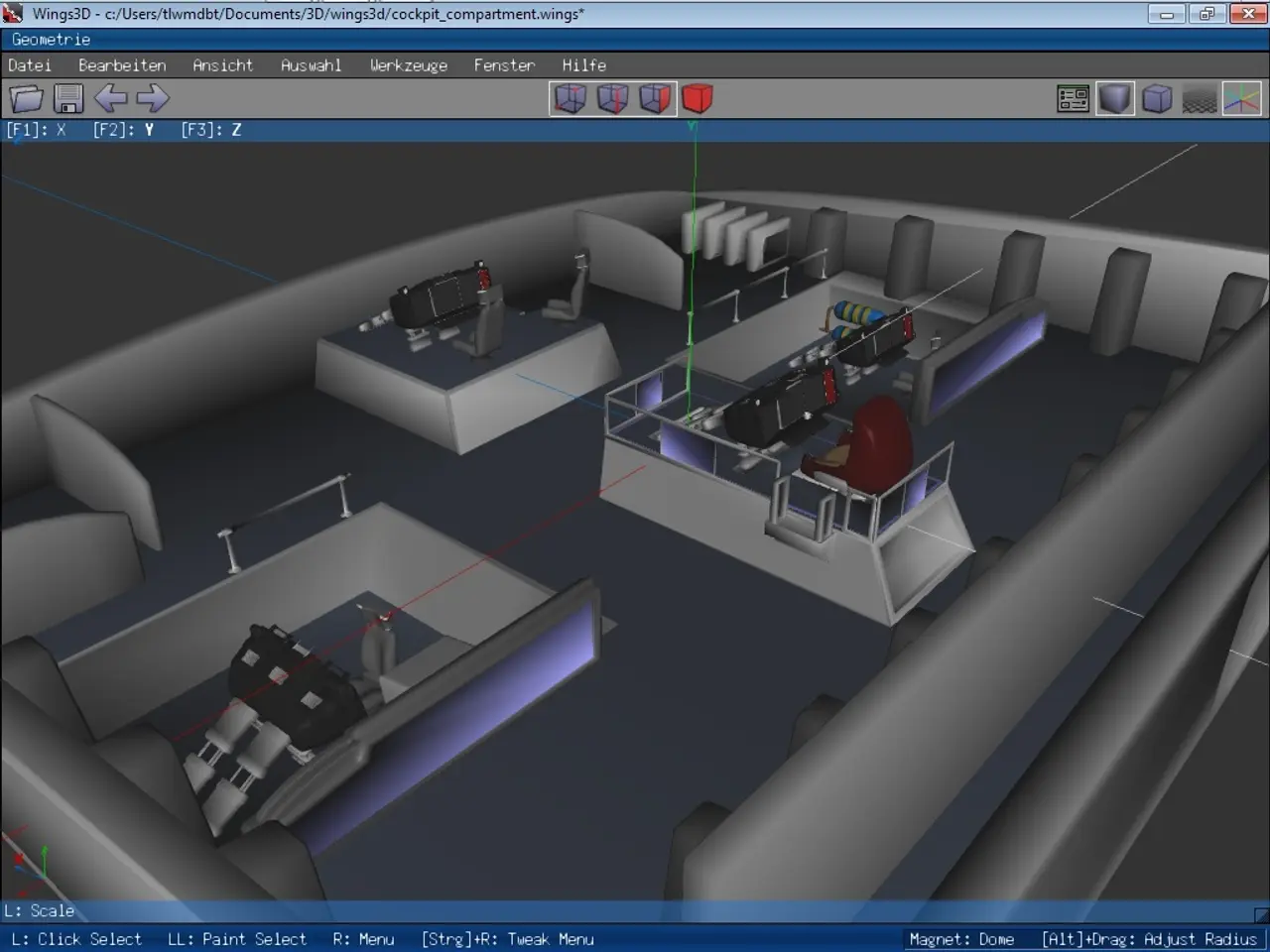Local AI functionality in Windows 11 will soon enable image description on your screen without needing cloud-based assistance.
## Introducing the "Describe Image" Feature in Microsoft's Click To Do on Windows 11
Microsoft has unveiled a new feature in its Click To Do AI overlay for Windows 11 – the "Describe Image" function. This innovative tool uses local AI models to analyse and describe images, charts, and graphs without the need for an internet connection[1][3].
The "Describe Image" feature is part of a broader suite of AI-driven functionalities in Windows 11, designed to boost user productivity by offering useful tasks and actions based on visual content analysis[1][3].
## A Step Ahead of Google's Circle To Search
One key advantage of Microsoft's "Describe Image" feature is its local processing, contrasting with Google's Circle To Search, which often relies on cloud services[1][3]. This local processing ensures privacy and offline functionality, making it a more reliable choice for users.
While Circle To Search is primarily designed for searching or sharing content, Click To Do offers a more comprehensive set of actions, including image description, text summarization, list creation, and image editing functions like blurring or removing backgrounds[1].
## Exclusive to Snapdragon-Powered Copilot+ PCs
Initially, the "Describe Image" feature is available exclusively to Windows Insiders using Snapdragon-powered Copilot+ PCs[2][3][5]. Support for Intel and AMD-powered Copilot+ PCs is expected to follow soon, though specific release dates have not been announced. Users interested in trying this feature can join the Windows Insider program to access the latest builds where it is available[3][5].
## How to Use the "Describe Image" Feature
To use the "Describe Image" feature, simply hold down the Windows key and click the mouse[6]. A popup will appear when the user selects the option to describe an image, providing the user with the option to generate another description or vote on the accuracy of the description[2].
The descriptions are generated locally on the device, ensuring privacy and offline functionality[1][3]. The description can be copied to the clipboard for easy sharing or reference.
## A Competitive Edge for Microsoft
The "Describe Image" feature is Microsoft's attempt to compete with Google's Circle To Search on Android[7]. With its advanced AI capabilities, Click To Do offers a more versatile solution for users, handling a wide range of tasks beyond just image description.
The new "describe image" feature is secure as it doesn't use the cloud to generate descriptions, keeping user images local[8]. It is part of a wider array of features and actions built into the Click To Do AI overlay on Windows 11, making it a powerful tool for enhancing productivity and streamlining workflows.
- The new "Describe Image" feature in Microsoft's Click To Do AI overlay for Windows 11 uses local AI models to analyze and describe images, charts, and graphs without needing an internet connection.
- This local processing ensures privacy and offline functionality, making it a more reliable choice compared to Google's Circle To Search, which often uses cloud services.
- The "Describe Image" feature is part of a broader suite of AI-driven functionalities in Windows 11, designed to boost user productivity by offering useful tasks and actions based on visual content analysis.
- Initially, the "Describe Image" feature is available exclusively to Windows Insiders using Snapdragon-powered Copilot+ PCs. Support for Intel and AMD-powered Copilot+ PCs is expected to follow soon.
- To use the "Describe Image" feature, simply hold down the Windows key and click the mouse. A popup will appear when the user selects the option to describe an image, providing the user with the option to generate another description or vote on the accuracy of the description.
- The "Describe Image" feature is Microsoft's attempt to compete with Google's Circle To Search on Android. With its advanced AI capabilities, Click To Do offers a more versatile solution, handling a wide range of tasks beyond just image description.