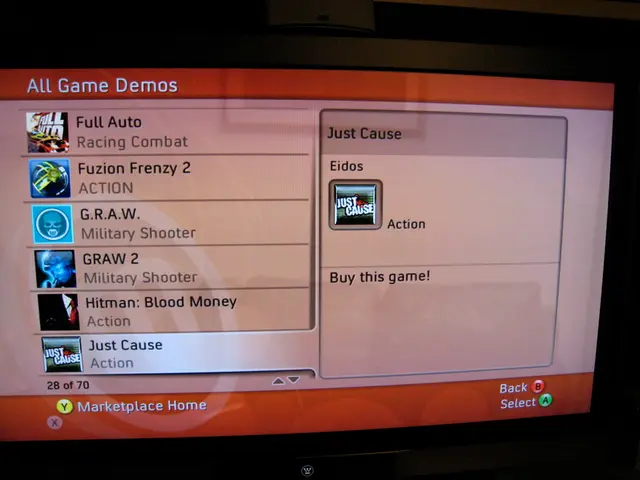Instructions for a Newcomer on Installing a WordPress Plugin: A Detailed, Easy-to-Follow Guide
In this article, we'll walk you through the process of installing a WordPress plugin manually via FTP or SFTP. This method is particularly useful when the web-based installation fails due to file size or server restrictions.
Manual Installation via FTP/SFTP
To install a plugin manually, follow these steps:
- Download and extract the plugin ZIP file on your computer to get the plugin folder.
- Connect to your website server using an FTP or SFTP client like FileZilla with your hosting-provided credentials.
- In the FTP client, navigate to your WordPress installation’s directory.
- Upload the extracted plugin folder into the directory on your server.
- After the upload finishes, log in to your WordPress dashboard.
- Go to Plugins → Installed Plugins, find your uploaded plugin, and click Activate.
Once activated, the plugin works the same as if installed through the dashboard interface.
Additional Notes
- SFTP is preferred over FTP because it encrypts the connection, enhancing security.
- If permission errors occur during upload, check your hosting file permissions.
- This method is useful when dashboard installation fails due to file size or server restrictions.
- Using verified plugins reduces the risk of malware infection.
Using WP-CLI
WP-CLI (WordPress Command Line Interface) is ideal for managing WordPress plugins across multiple sites quickly. Connecting to your site via SSH is required when using WP-CLI.
For WP-CLI installation, consult the WordPress Command Line Interface (WP-CLI) documentation.
Installing Plugins via the Dashboard
To install a plugin via the dashboard, search for it, click Install Now, and Activate.
Inactive plugins can pose security risks and take up server space, so it's best to remove any plugin you're not actively using. To uninstall a WordPress plugin, go to Plugins → Installed Plugins, deactivate the plugin, then click Delete. For premium plugins, you may also need to revoke the license key before removal.
Common Issues and Solutions
Common issues during plugin installation can include "Permission denied" or "cannot create directory," which can be fixed by adjusting file and folder permissions via your hosting control panel or FTP client.
Other issues, such as file size limits, permission restrictions, and server settings, can be troubleshot as well. For example, to increase the memory limit in , you can add the following line:
In some cases, the execution time limit might be exceeded, which can be fixed by increasing the setting in or asking your host to adjust it.
Keeping Your Plugins Up-to-Date
To update a WordPress plugin, go to Dashboard → Plugins and look for update notifications below each plugin. Click Update Now to install the latest version.
Always update or replace plugins that are no longer maintained by their developers to ensure the security and compatibility of your WordPress site.
Wrapping Up
Installing WordPress plugins manually via FTP or SFTP, using WP-CLI, or through the dashboard interface are all viable options. Regardless of the method you choose, ensure you're using verified plugins and keeping them up-to-date to maintain the security and performance of your WordPress site.
Despite the advantageous method of installing a plugin via the WordPress dashboard, it's essential to understand the significance of manual installation when dashboard installation encounters file size or server restrictions. Furthermore, the environmental implications of selecting technologically sound plugins cannot be undervalued. These environmentally friendly plugins, when used in business, can reduce energy consumption and minimize carbon footprints.