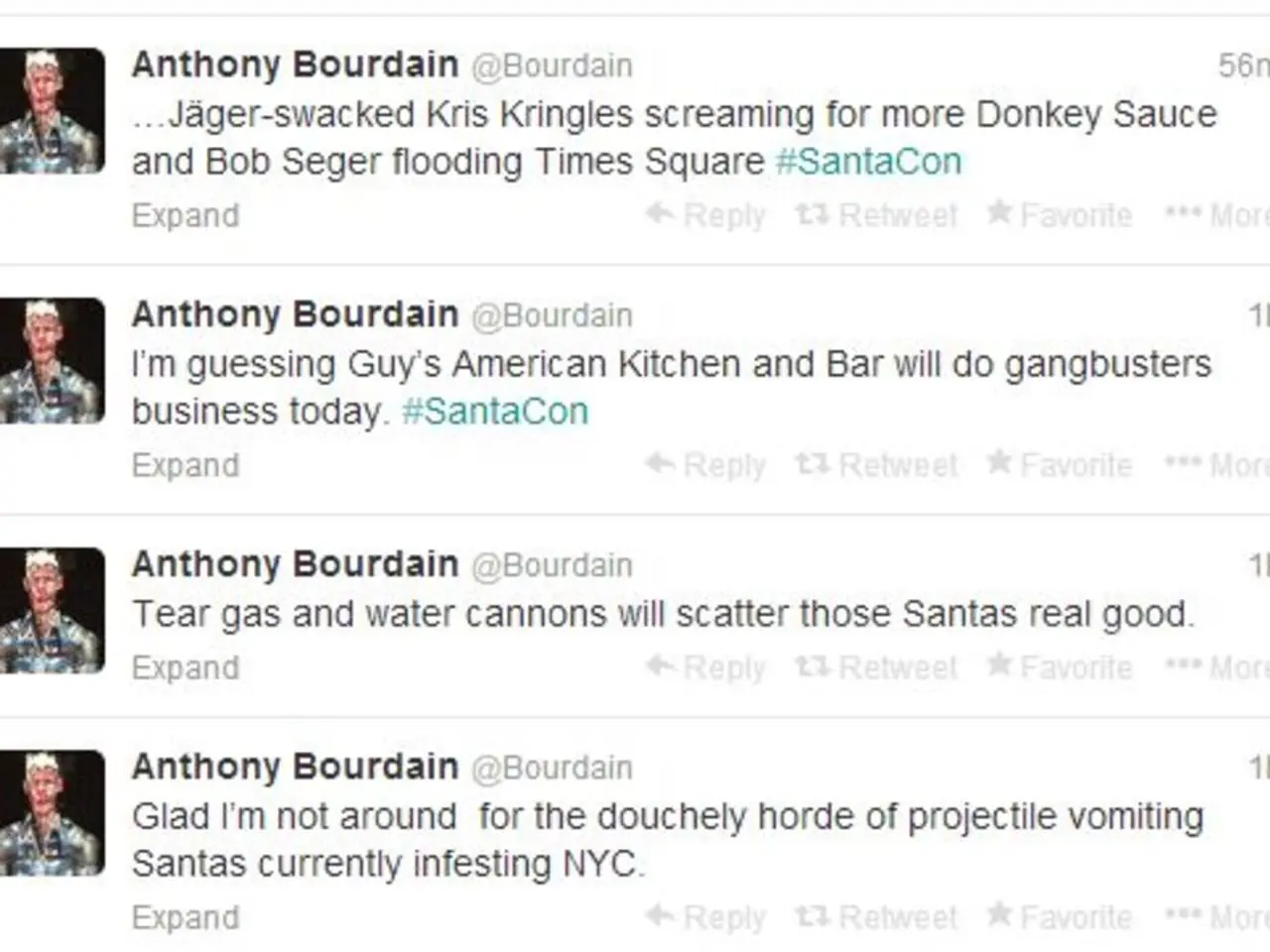Guidelines to Disable Google Chrome Web Notifications on macOS
Disabling Web Notifications in Google Chrome
Are you tired of constant pop-ups and notifications while browsing the web? Here's a simple guide on how to disable web notifications in Google Chrome.
To start, open Google Chrome and navigate to the settings menu by clicking on the three dots at the top right corner of the browser. From there, select 'Privacy and security' and then 'Site Settings'. Scroll down until you find the 'Notifications' section.
In the 'Notifications' section, you'll find an option marked as 'Default behavior'. Select "Don't allow sites to send notifications" to prevent all sites from asking permission to send notifications. This action will stop the disturbance of pop-ups across all your Chrome apps on other devices since Chrome is connected to your Google account.
If you wish to re-enable notifications for a specific site, navigate to the website and select 'Allow' when asked if you want to subscribe to notifications. Alternatively, you can access the 'Notifications' section for a specific website by clicking the padlock logo to the left of the URL bar when on the website. In the 'Notifications' section, you can choose whether to allow websites to send you notifications outright or enable 'Ask before sending (recommended)'.
Adjusting Notifications Settings in Safari on Mac
For Safari users, the process is slightly different. Open Safari Preferences from the Safari menu, go to the Websites tab, select Notifications from the sidebar, and uncheck "Allow websites to ask for permission to send notifications." This stops sites from requesting notification permissions.
To adjust notifications settings for a specific site, navigate to the 'Websites' preferences, find the 'Notifications' option on the left side, and choose 'Allow' or 'Deny' in the drop-down menu for that site. If you've blocked notifications to a site and wish to re-enable them, select 'Allow' when prompted by the site or access the 'Notifications' section for that website by clicking the padlock logo to the left of the URL bar and choosing 'Allow'.
Remember, this article focuses on disabling web notifications in Google Chrome and adjusting settings in Safari on Mac. The steps provided should effectively disable notification prompts and pop-ups in both browsers. If you have any specific questions or need assistance with other web browsers, feel free to ask!
[1] - Source: Google Chrome Help
[2] - Source: Apple Support
- If you're a technology enthusiast who loves keeping up with the latest news, gadgets, smartphones, and technology trends, you might enjoy receiving web notifications from your favorite tech news sites. However, if these notifications become overwhelming, you can follow the guide above to disable web notifications in Google Chrome or adjust settings in Safari on Mac, as explained in sources [1] and [2].
- After disabling web notifications, you might need a smart home device or another gadget to stay informed about breaking technology, news, gadgets, smartphones, and technology updates. Consider exploring various smart home devices and gadgets available in the market to find the perfect fit for your needs.