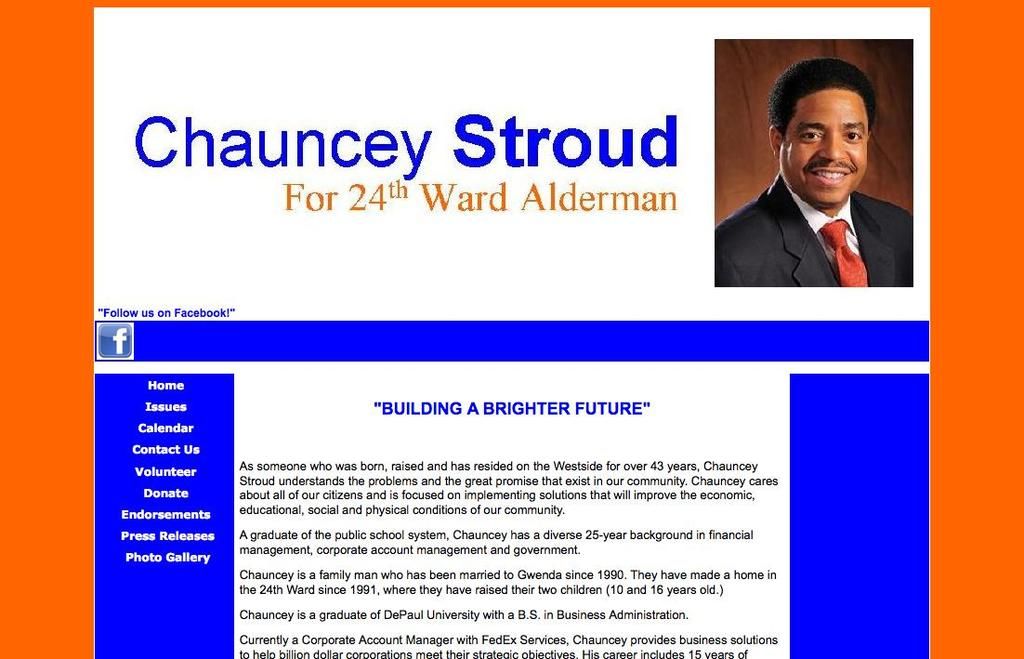Enhance your Roku TV instantly: These 5 tricks will transform your viewing experience
Feeling frustrated by your Roku TV's buffering woes? Here's a no-nonsense guide to fixing common streaming issues and enhancing your streaming experience. Even the top-notch Roku TVs accumulate digital clutter, slowing performance. But don't despair, these simple troubleshooting steps target the most common culprits and improve your experience in minutes.
Time-Tested Approaches
- Pull the Plug (Literally): Unplug your Roku from the wall, let it rest for 30 seconds, and plug it back in. This basic reset eliminates temporary glitches and offers the device a clean slate, often resolving many common streaming problems [1][3].For a software-based restart, navigate to Settings > System > Power > System Restart. You'll need to pause whatever you're watching while this method reboots your device.
- Use the Remote's Hidden Function: Your Roku remote conceals a secret restart function. This method could be more effective than standard restarts for persistent issues [4]. From the Home screen, highlight the Home option on the left. Press the Home button five times, then press Up, followed by Rewind twice and Fast Forward twice. Your Roku will restart with this sequence.
Network Connection Matters
- Reconnect to the Wi-Fi: A solid Wi-Fi signal doesn't guarantee a problem-free connection. Sometimes your Roku needs a fresh start with your network to eliminate streaming hiccups. Navigate to Settings > System > Advanced System Settings > Network Connection Reset to remove all saved network information and restart your device. After the restart, reconnect to your Wi-Fi network at Settings > Network > Set Up Connection. You'll need to enter your Wi-Fi password, but this process often quashes mysterious buffering issues [2].
When Apps Misbehave:
- Uninstall and Reinstall Problematic Apps: If one specific app consistently causes problems, remove it and reinstall it to eliminate corrupted data and restore proper function. This trick is particularly helpful for apps that freeze frequently or do not load properly [1].
The Nuclear Option:
- Factory Reset: As a last resort, a complete factory reset returns your Roku to its original state. This erases everything - apps, settings, logins, and personal preferences. Navigate to Settings > System > Advanced System Settings > Factory Reset. Enter the confirmation code that appears on the screen and select Start Factory Reset.
The factory reset takes several minutes and empties your device. You'll need to set up everything from scratch, including reconnecting to Wi-Fi and reinstalling all your apps. While it may sound drastic, this method resolves virtually any software-related performance issue and gifts you a fresh start for smoother streaming [2].
Now that you've learned how to improve your Roku TV experience, check out some of our other helpful guides, like how to access the secret Roku menus and how to use screen mirroring on Roku. And if you want to know the best Roku channels to stream, we've got you covered [6].
Additional Insights:
Troubleshooting Steps
- Restart Your Roku Device
- System Restart: Go to Settings > System > Power > System Restart[1][3].
- Remote Soft Reset: Press the Home button five times, then Up once, Rewind twice, and Fast Forward twice. This sequence will restart your Roku without losing settings or apps [4].
- Power Cycle
- Unplug your Roku TV or streaming device for 30 seconds and plug it back in. This can resolve many behind-the-scenes issues [3].
- Check Internet Connection
- Ensure your internet connection is stable. Restart your router if necessary.
- Check the Wi-Fi signal strength and try moving the router closer to your Roku TV [5].
- Network Reset
- If connectivity issues persist, perform a network reset in your Roku settings. This will reset your network settings without affecting other preferences [2].
- Factory Reset (as a last resort)
- If all else fails, perform a factory reset. This will erase all settings and apps, requiring you to set up your Roku again [2].
Related Terms:
- Streaming Issues: Difficulties encountered while streaming content via a Roku TV or streaming device.
- Buffering: The temporary interruption of the streaming process, typically caused by slow internet speeds or poor connection quality.
- Network Reset: The process of restoring a device's network settings to their default values.
- Factory Reset: The process of restoring a device to its original factory settings, which erases all user data and customizations.
References:
[1] Tom's Guide[2] Roku Support[3] Lifewire[4] CNET[5] Engadget[6] The Spruce Crafts
- Embrace the convenience of a smart home and optimize your streaming experience by connecting smart-home-devices to your Roku TV, allowing you to control both your entertainment and connected appliances with a single interface.
- Enhance your technology arsenal by using the latest gadgets and features – like voice commands and screen mirroring – that are compatible with Roku devices, expanding your entertainment options and improving your viewing experience.