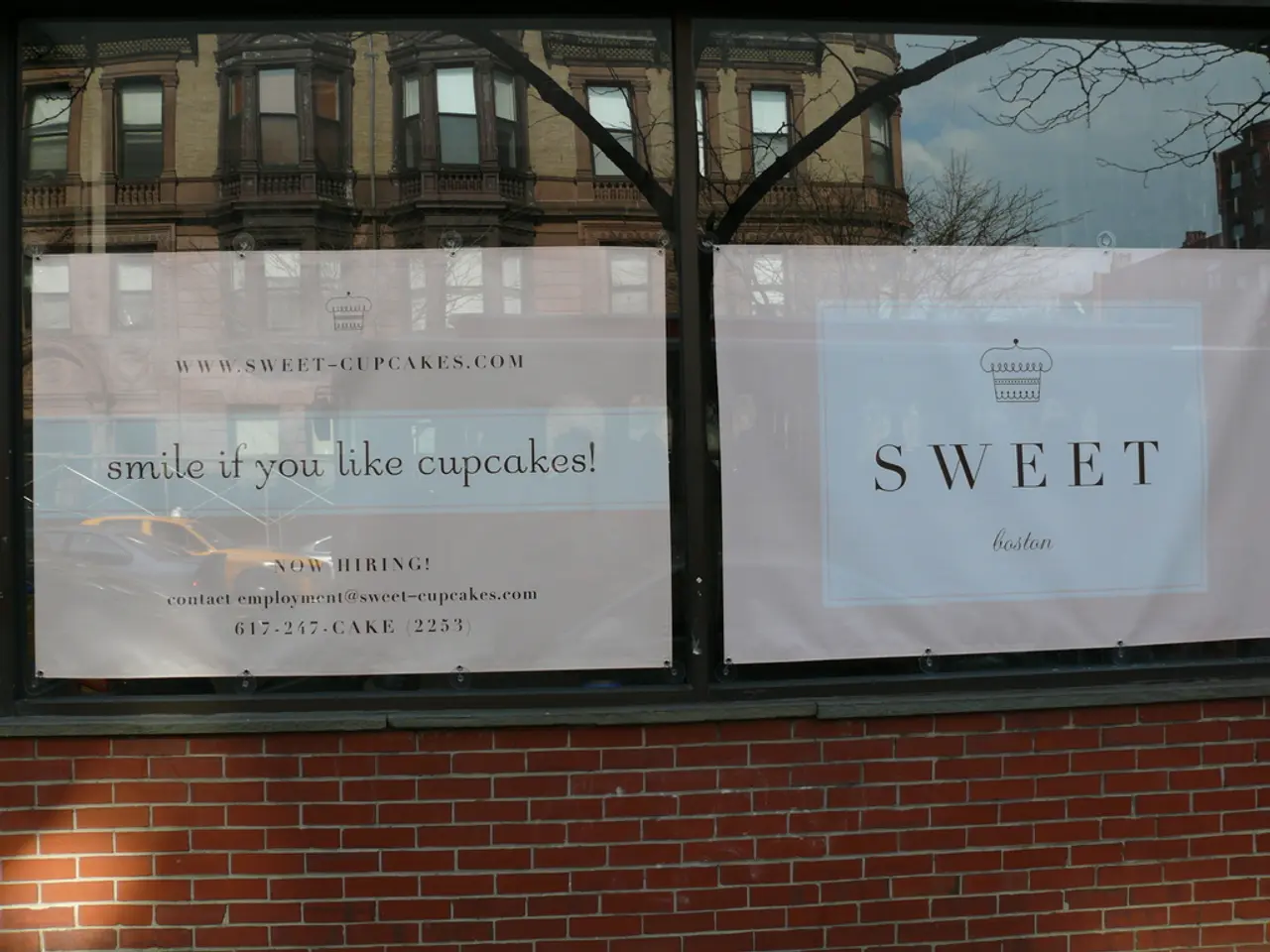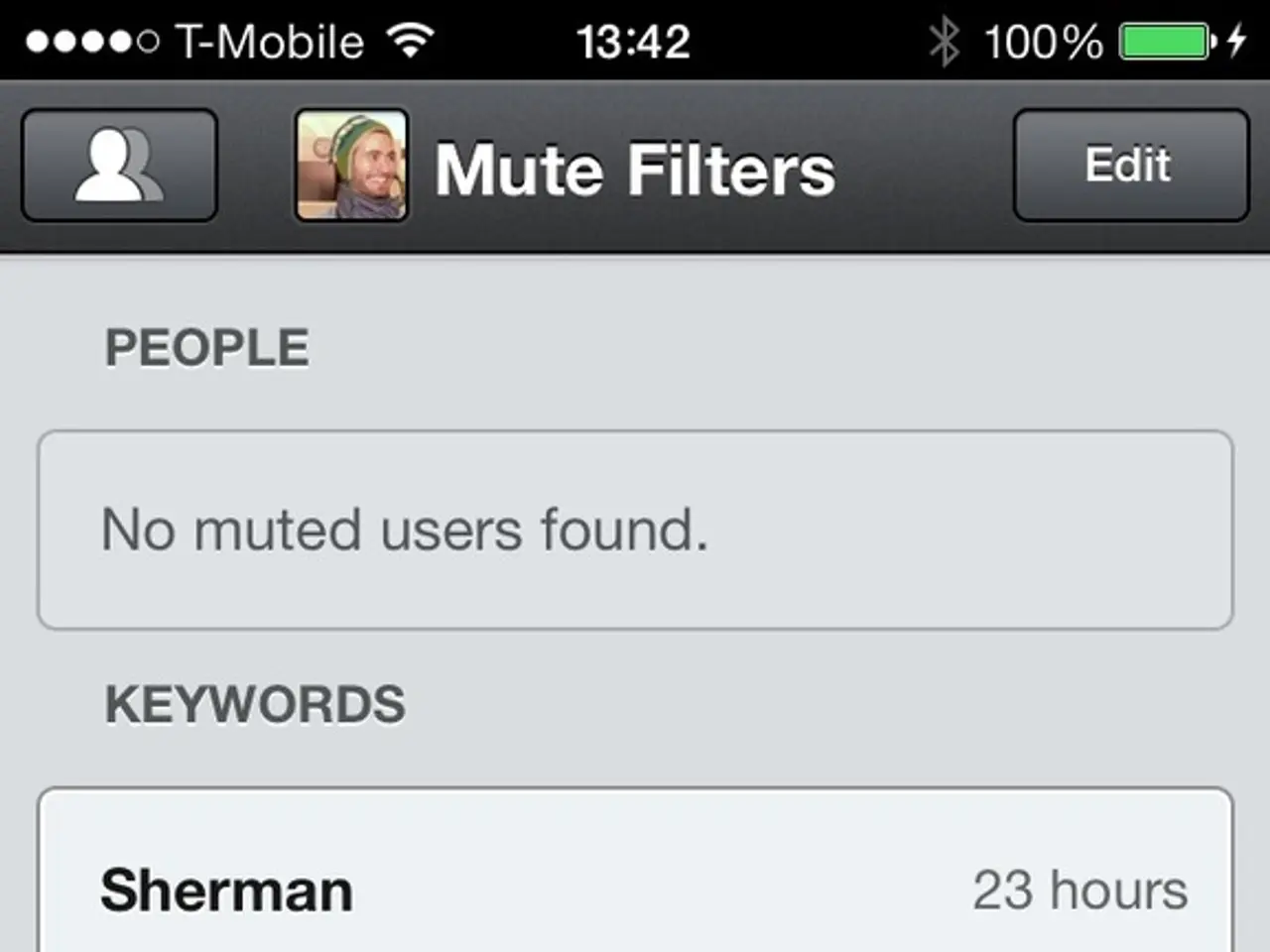Enhance Windows 11 and Windows 10 configurations effortlessly with Winaero Tweaker - disable ads, snooping, AI-powered assistant, and other nuisances
How to Disable Telemetry, Ads, and UAC on Windows 10 with Winaero Tweaker
In this guide, we'll walk you through the steps to disable telemetry, ads, and User Account Control (UAC) on your Windows 10 computer using Winaero Tweaker.
Step 1: Download and Install Winaero Tweaker
First, download Winaero Tweaker from its official site. Once downloaded, extract the ZIP file and run the setup.exe to install the application.
Step 2: Launch Winaero Tweaker
After installation, launch Winaero Tweaker.
Step 3: Disable Telemetry
To disable telemetry, find and expand the Privacy section in the left sidebar. Click on Disable Telemetry. On the right pane, select Disable Telemetry and Data Collection. This sets registry values to turn off Windows telemetry and data collection.
Step 4: Disable Ads and Web Search
To remove ads and web search integration from the taskbar and Start menu, expand the Desktop and Taskbar section in the left sidebar. Click on Disable Web Search. Check the box to Disable web search in the taskbar and Cortana.
Step 5: Reboot or Sign Out to Apply Changes
After making these changes, restart your computer or sign out and sign back in to apply the settings.
Step 6: Disable UAC (User Account Control)
Search for "uac" and double-click on the returned result. Clicking on Disable UAC will turn off the UAC prompt. However, please be aware that UAC is a safety feature that prevents harmful code execution, so disabling it increases the risk to your system.
Step 7: Disable Windows Updates
Search for "update" and double-click on the returned result. Checking the box to disable updates is necessary, and there is no need for a reboot.
Step 8: Disable Driver Updates
Search for "driver" and double-click on the returned result. Checking the box to disable driver updates is necessary.
Step 9: Disable Microsoft's AI Copilot
Searching for "driver" and double-clicking on the returned result can be used to disable Microsoft's AI Copilot. Checking the box(es) to disable Copilot and/or its taskbar button is necessary. Please note that rebooting the computer is required after disabling Copilot, or it can be done later.
Step 10: Create a New Shutdown Icon
Scrolling down to Shortcuts and selecting Classic Shutdown Shortcut can create a new Shutdown icon on the desktop (or other specified location).
Step 11: Run Winaero Tweaker
Winaero Tweaker can be run by navigating to the installation folder and double-clicking the executable. If you chose "Portable Mode" during installation, remember to note the install location.
Always consider creating a system restore point before making changes to system settings for safety. With these steps, you can enhance privacy and reduce distractions on your Windows 10 computer.
In the process of disabling telemetry, ads, and User Account Control (UAC) on Windows 10 using Winaero Tweaker, you'll find that the application itself requires technology such as internet connection for downloading and updating. Utilizing technology also allows you to search for specific features within Winaero Tweaker to disable certain functions more easily.