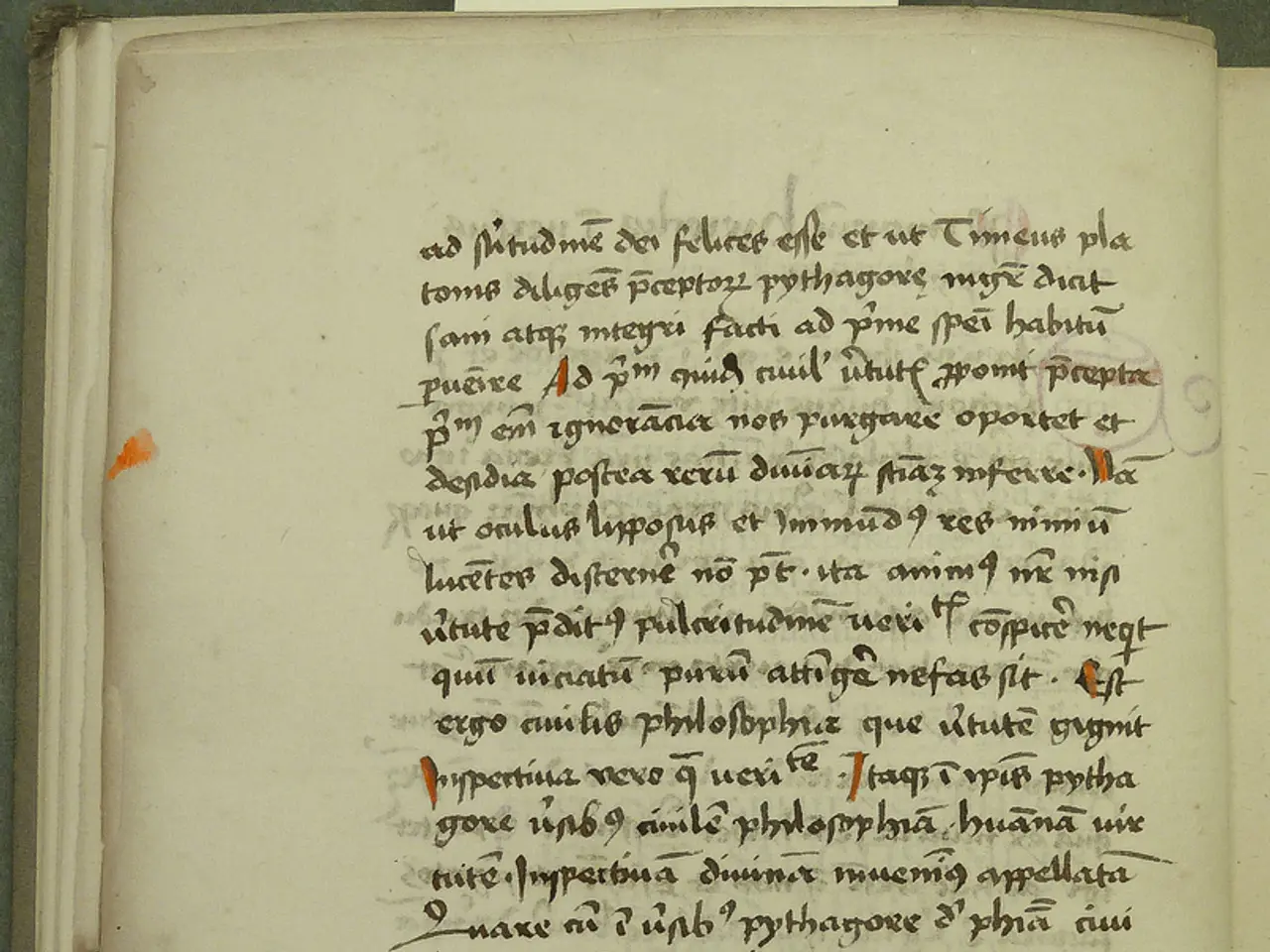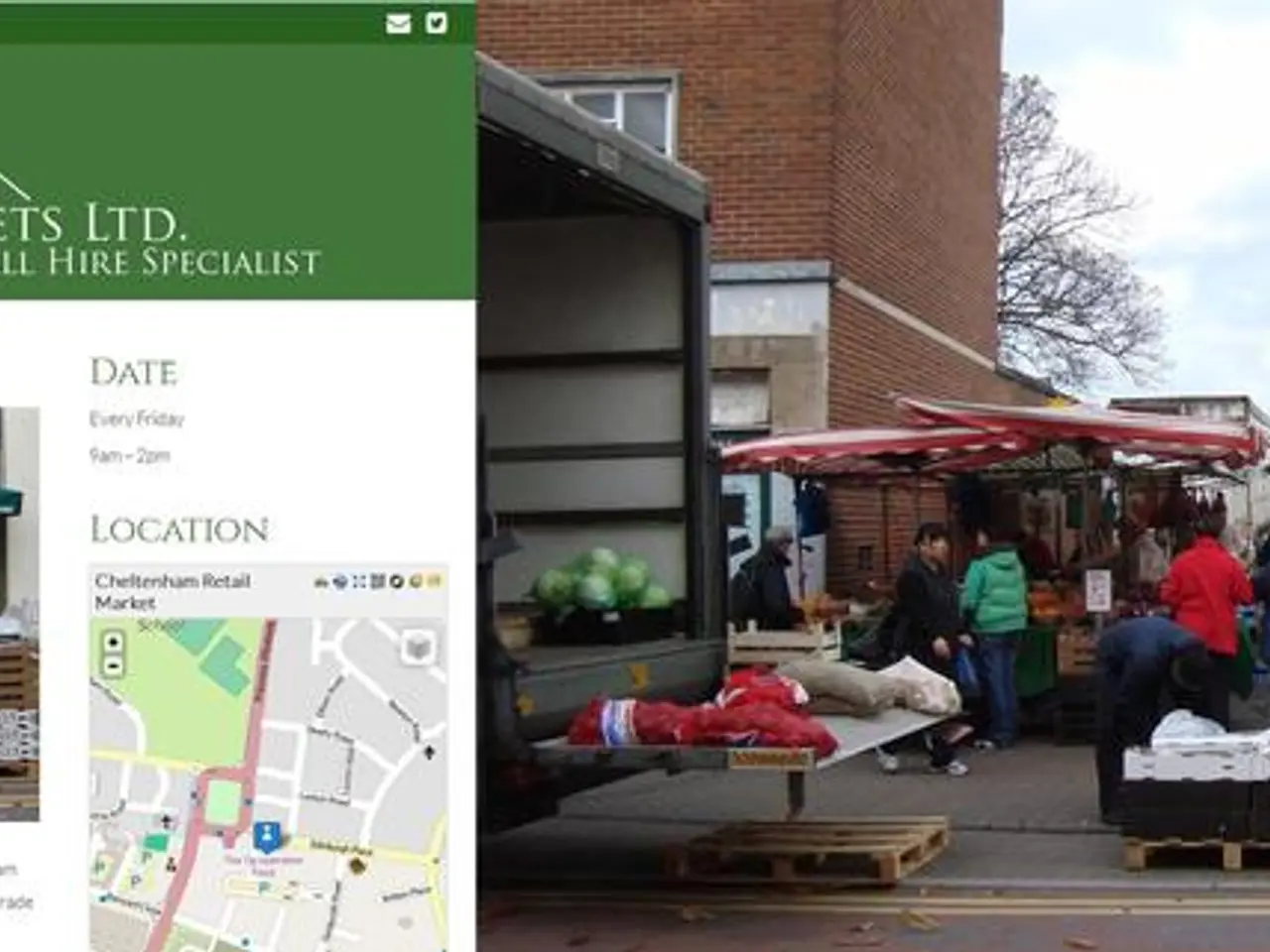Deleting a Page in Microsoft Word: A Step-by-Step Guide
In the digital age, managing documents efficiently is crucial. One common task that users often encounter is deleting unwanted pages from their documents. Here's a guide on how to delete pages in popular word processing software, including Google Docs, Microsoft Word, Pages (Apple), and WordPerfect.
Google Docs
In Google Docs, pages are usually the result of content or page breaks. To delete an unwanted page or blank page, locate the content causing the page break, such as extra paragraph marks or manual page breaks, then place the cursor before the break and press Backspace or Delete. To remove page breaks directly, find the dashed line labeled "Page Break," select it, and press Delete or Backspace. For section breaks, turn on non-printing characters (View > Show non-printing characters) to see breaks, then delete them similarly.
Microsoft Word
Deleting a page in Microsoft Word involves removing content or manual page breaks or section breaks (Insert > Breaks). You can also select all content on the page and press Delete. Additionally, in Draft View, clicking on a page break and pressing Delete will delete the page.
Pages (Apple)
In Pages, pages are flow-based and cannot be deleted directly. To remove a page, delete the content on that page, including any extra paragraph breaks or page breaks that cause a new page. Alternatively, adjust layout or remove inserted page breaks from the Insert menu.
WordPerfect
In WordPerfect, to delete a page, remove the content on that page. For removing explicit page breaks, place the cursor before the break and press Delete or Backspace. WordPerfect also supports section breaks like Word; these can be deleted by placing the cursor before the break and removing it manually. To remove unnecessary Hard Page or Hard Return codes, go to Reveal Codes (View > Reveal Codes) and delete any unnecessary codes.
Excel or Google Sheets
In Excel or Google Sheets, you can delete a sheet page by right-clicking the sheet tab at the bottom and selecting Delete.
Browser
In a browser, to get rid of an "about:blank" page, go to Settings > Startup and remove "about:blank" from the homepage settings.
In all these programs, pages are often created by inserted breaks or excess content. To delete a page, you mainly need to delete the content or breaks that cause the page to exist.
Remember, deleting a page due to spacing issues can be addressed by going to Layout > Margins and setting Narrow Margins, and reducing the font size of empty paragraphs to 1 pt.
By following these simple steps, you can effectively delete unwanted pages in your documents, making your work more organised and efficient.
Technology plays a significant role in managing documents efficiently, as demonstrated by the various word processing software mentioned. For instance, Google Docs, Microsoft Word, Pages (Apple), and WordPerfect all provide methods to delete unwanted pages by removing excess content or breaks that create the pages.
Effective management of pages can be achieved through understanding the causes of page creation, whether it's inserted breaks or excess content, and deploying the respective deletion methods in each software.