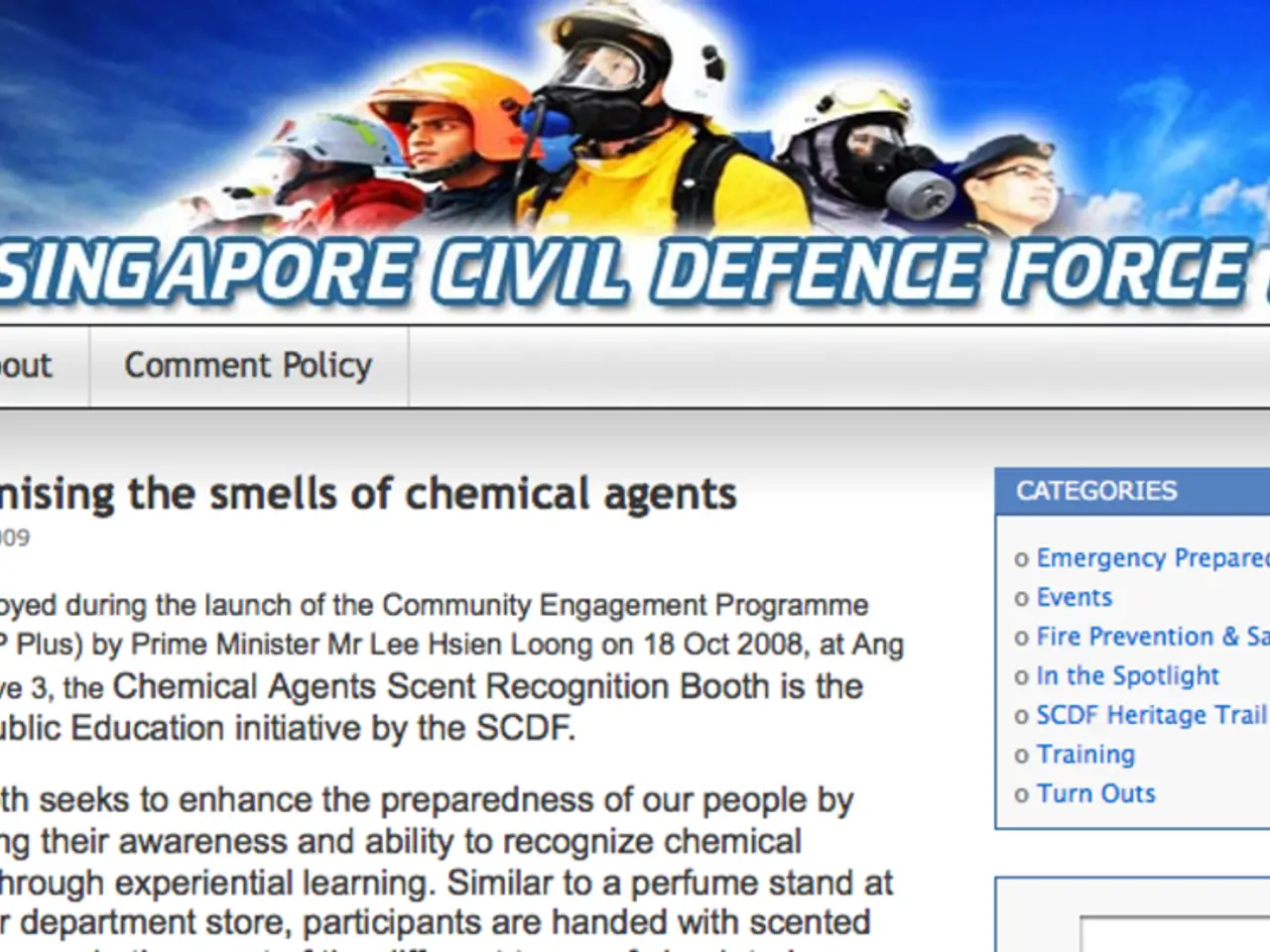Connecting your blog platform to your computer, and utilizing your word processing software.
In the digital age, maintaining a blog on platforms like GitHub has become a popular way to share content with a wide audience. This guide will walk you through the process of synchronising your GitHub repository with your computer, writing posts using MS Word or Google Docs, and converting them to Markdown format.
---
### Synchronising Your GitHub Repository with Your Computer
To get started, you'll need to clone the repository to your local machine. Here's how:
1. Navigate to your GitHub repository page. 2. Click the **Code** button and copy the repository URL (HTTPS or SSH). 3. Open a terminal or Git Bash on your computer. 4. Navigate to the folder where you want the repo. 5. Run the command: ```bash git clone
Once cloned, you can make changes to your files locally. When you're ready to sync these changes back to GitHub, use the following commands:
```bash git add . git commit -m "Describe your changes" git push origin main ```
Periodically, pull updates from GitHub to keep your local repo synced:
```bash git pull origin main ```
Alternatively, you can use GitHub Desktop for a graphical interface that simplifies cloning, committing, and syncing with GitHub[1][3].
---
### Writing Posts with MS Word or Google Docs and Converting to Markdown
After synchronising your repository, you can write your posts in MS Word or Google Docs. You can insert images directly into the document.
To convert your content to Markdown, use Google Docs' *Docs to Markdown* add-on or save your document as a `.docx` file and use conversion tools like Pandoc to convert it to Markdown.
Images inserted in Word or Docs will need to be saved separately and uploaded to your repo or an image hosting service. In the Markdown, update image links to point to the hosted image URLs or relative paths in your repo.
---
### Summary of the Process
| Step | Tools/Commands | Notes | |-------------------------------|--------------------------------|----------------------------------------| | Clone GitHub repo | `git clone
This workflow lets you write comfortably in Word or Docs, maintain rich formatting and images, convert your post to Markdown for GitHub, and keep your repository in sync with your local edits[1][3].
---
For those interested in setting up a custom domain for a GitHub blog or seeking detailed tutorials on specific steps, additional resources will be provided upon request.
[1] Detailed tutorials available upon request. [2] Trent Yang's tutorial on setting up a custom domain for a GitHub blog: How to setup google domain for github pages. [3] GitHub Desktop is compatible with Mac, Windows, and Linux operating systems.
- When writing posts using MS Word or Google Docs, AI-based tools or gadgets can assist in converting the content to Markdown format, ensuring smooth synchronization with the GitHub repository.
- To enrich posts with images, AI-powered image recognition and tagging technology can be utilized within Google Docs, allowing for easy organization and management of visual content.
- In the process of maintaining a blog on GitHub, one can leverage various technology advancements, such as AI-powered tools and gadgets, to streamline workflows and enhance the overall content creation experience.