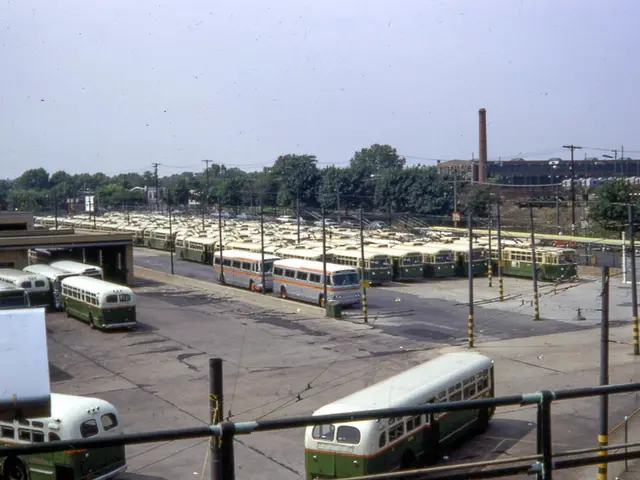Computers on the verge of power down, uncertainty looms for millions
Preparing for the End of Windows 10 Support: A Guide to Upgrading to Windows 11
Microsoft has announced that it will stop supporting Windows 10 on October 14, 2025. This means that without updates, Windows 10 computers will become a security risk, easy targets for hackers, and systematically exploited by them. The Federal Office for Information Security (BSI) has warned of the consequences of continuing to use Windows 10 after October 2025.
Antivirus software alone cannot close basic security gaps in the Windows 10 operating system without updates. Therefore, it is crucial to upgrade to Windows 11 before the end of support to ensure your computer remains secure. Here's a step-by-step guide to help you upgrade smoothly.
Step 1: Back Up Your Files
Ensure all your important data is safely backed up using external drives, cloud storage (like OneDrive), or Windows Backup to prevent any data loss during the upgrade.
Step 2: Check Compatibility
Verify that your PC meets Windows 11 hardware requirements, such as TPM 2.0, secure boot capability, and a suitable CPU. You can check compatibility via Microsoft’s PC Health Check tool or through the Windows 11 Installation Assistant.
Step 3: Clean Up Your System
Remove unnecessary files and uninstall outdated or unused software to free space and improve the upgrade success and speed.
Step 4: Update Windows and Drivers
Make sure your current Windows 10 installation is fully updated (preferably Windows 10 version 22H2) and all device drivers are up-to-date to avoid upgrade errors.
Step 5: Choose Upgrade Method
You can upgrade via Windows Update (recommended) or manually using the Installation Assistant.
- Method 1: Via Windows Update Go to Settings > Update & Security > Windows Update, click “Check for updates.” If eligible, you’ll see “Upgrade to Windows 11 is ready—and it’s free.” Click “Download and install” and follow the prompts. Your PC will restart multiple times during installation.
- Method 2: Manual Upgrade Using Installation Assistant If the update doesn’t appear in Windows Update, download the Windows 11 Installation Assistant from the official Microsoft Software Download page. Run it and follow on-screen instructions to perform an in-place upgrade that keeps your files and apps intact.
Step 6: Perform the Upgrade
Follow the installer prompts carefully. The process will handle compatibility checks and migration of apps and files if compatible.
Step 7: Final Setup and Verification
Once installation completes and you boot into Windows 11, verify that all files, settings, and apps are present and functioning as expected. Perform any additional driver updates or software reinstalls if required.
Starting your preparation well before the October 14, 2025 deadline is critical. If your PC is not compatible with Windows 11, consider hardware upgrades or continuing with Windows 10 Extended Security Updates (if available). For expert help or if uncomfortable with the process, consult an IT professional to ensure data and app preservation.
This step-by-step guide follows Microsoft’s official recommended methods and practical preparations for a smooth transition from Windows 10 to Windows 11 before support ends. After October 14, 2025, Windows 10 computers will no longer receive free security updates, bug fixes, or technical support from Microsoft. It is possible to continue using Word and Excel for another year on a Windows 10 computer without updates, but it is not advisable due to security risks. Unpatched Windows 10 systems are a main entry point for ransomware and data theft, and cybercriminals may exploit security gaps in unpatched Windows 10 systems, causing damage.
Gadgets are indispensable for the upgrade process to Windows 11, as external drives and cloud storage like OneDrive are essential for backing up files before the upgrade. Additionally, technology advancements in hardware such as TPM 2.0 and secure boot capability are required for Windows 11 compatibility checks during the upgrade.